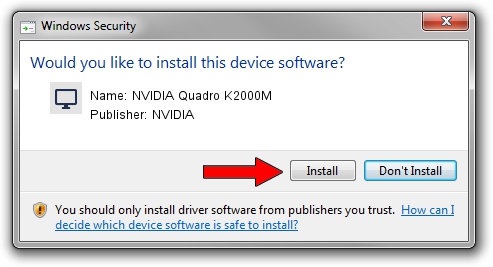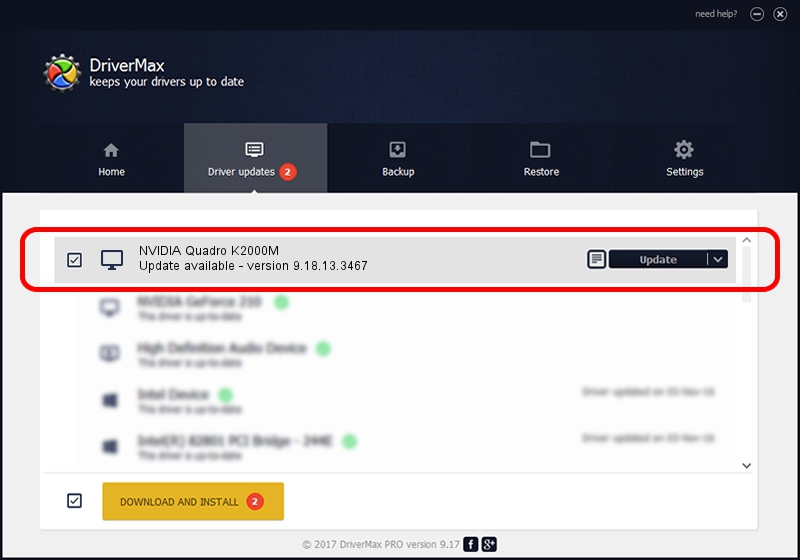Advertising seems to be blocked by your browser.
The ads help us provide this software and web site to you for free.
Please support our project by allowing our site to show ads.
Home /
Manufacturers /
NVIDIA /
NVIDIA Quadro K2000M /
PCI/VEN_10DE&DEV_0FFB&SUBSYS_153E1028 /
9.18.13.3467 Jan 15, 2014
Download and install NVIDIA NVIDIA Quadro K2000M driver
NVIDIA Quadro K2000M is a Display Adapters device. The developer of this driver was NVIDIA. In order to make sure you are downloading the exact right driver the hardware id is PCI/VEN_10DE&DEV_0FFB&SUBSYS_153E1028.
1. How to manually install NVIDIA NVIDIA Quadro K2000M driver
- You can download from the link below the driver setup file for the NVIDIA NVIDIA Quadro K2000M driver. The archive contains version 9.18.13.3467 released on 2014-01-15 of the driver.
- Start the driver installer file from a user account with the highest privileges (rights). If your UAC (User Access Control) is started please confirm the installation of the driver and run the setup with administrative rights.
- Follow the driver installation wizard, which will guide you; it should be quite easy to follow. The driver installation wizard will scan your PC and will install the right driver.
- When the operation finishes shutdown and restart your computer in order to use the updated driver. It is as simple as that to install a Windows driver!
This driver was rated with an average of 3.5 stars by 13414 users.
2. How to install NVIDIA NVIDIA Quadro K2000M driver using DriverMax
The advantage of using DriverMax is that it will install the driver for you in the easiest possible way and it will keep each driver up to date. How can you install a driver with DriverMax? Let's follow a few steps!
- Open DriverMax and press on the yellow button that says ~SCAN FOR DRIVER UPDATES NOW~. Wait for DriverMax to analyze each driver on your computer.
- Take a look at the list of available driver updates. Search the list until you find the NVIDIA NVIDIA Quadro K2000M driver. Click the Update button.
- That's it, you installed your first driver!