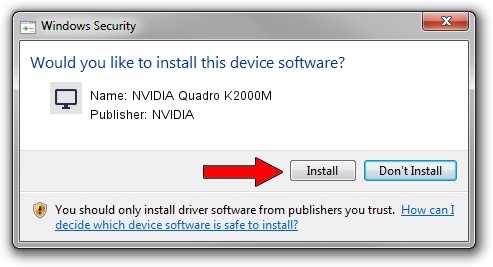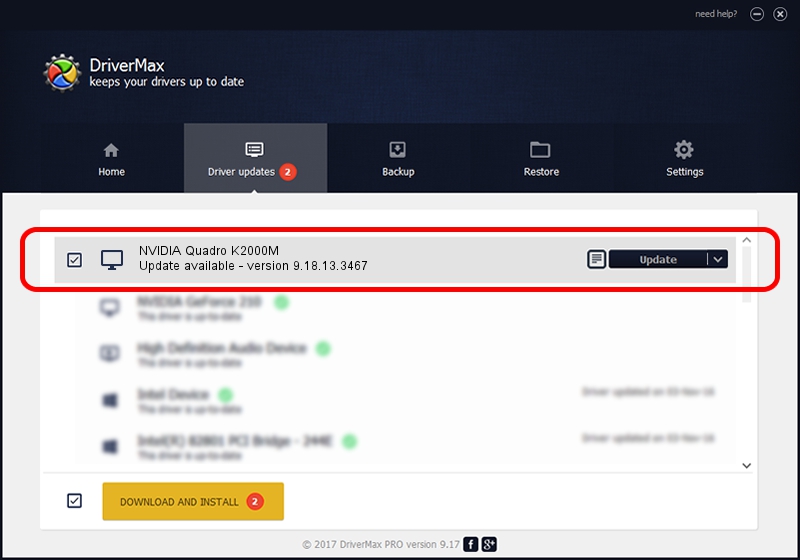Advertising seems to be blocked by your browser.
The ads help us provide this software and web site to you for free.
Please support our project by allowing our site to show ads.
Home /
Manufacturers /
NVIDIA /
NVIDIA Quadro K2000M /
PCI/VEN_10DE&DEV_0FFB&SUBSYS_10DB1462 /
9.18.13.3467 Jan 15, 2014
Driver for NVIDIA NVIDIA Quadro K2000M - downloading and installing it
NVIDIA Quadro K2000M is a Display Adapters hardware device. This driver was developed by NVIDIA. The hardware id of this driver is PCI/VEN_10DE&DEV_0FFB&SUBSYS_10DB1462; this string has to match your hardware.
1. NVIDIA NVIDIA Quadro K2000M driver - how to install it manually
- You can download from the link below the driver setup file for the NVIDIA NVIDIA Quadro K2000M driver. The archive contains version 9.18.13.3467 dated 2014-01-15 of the driver.
- Run the driver installer file from a user account with the highest privileges (rights). If your User Access Control Service (UAC) is enabled please confirm the installation of the driver and run the setup with administrative rights.
- Go through the driver installation wizard, which will guide you; it should be pretty easy to follow. The driver installation wizard will scan your computer and will install the right driver.
- When the operation finishes shutdown and restart your computer in order to use the updated driver. As you can see it was quite smple to install a Windows driver!
Driver rating 3.3 stars out of 1592 votes.
2. How to install NVIDIA NVIDIA Quadro K2000M driver using DriverMax
The advantage of using DriverMax is that it will install the driver for you in just a few seconds and it will keep each driver up to date. How easy can you install a driver using DriverMax? Let's follow a few steps!
- Start DriverMax and push on the yellow button that says ~SCAN FOR DRIVER UPDATES NOW~. Wait for DriverMax to scan and analyze each driver on your PC.
- Take a look at the list of detected driver updates. Search the list until you find the NVIDIA NVIDIA Quadro K2000M driver. Click the Update button.
- Finished installing the driver!

Aug 3 2016 10:02PM / Written by Andreea Kartman for DriverMax
follow @DeeaKartman