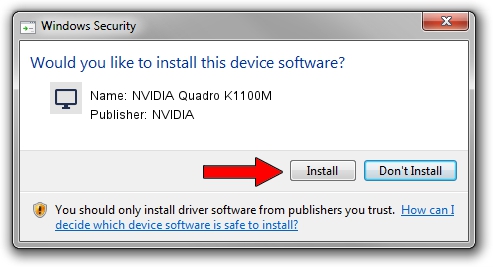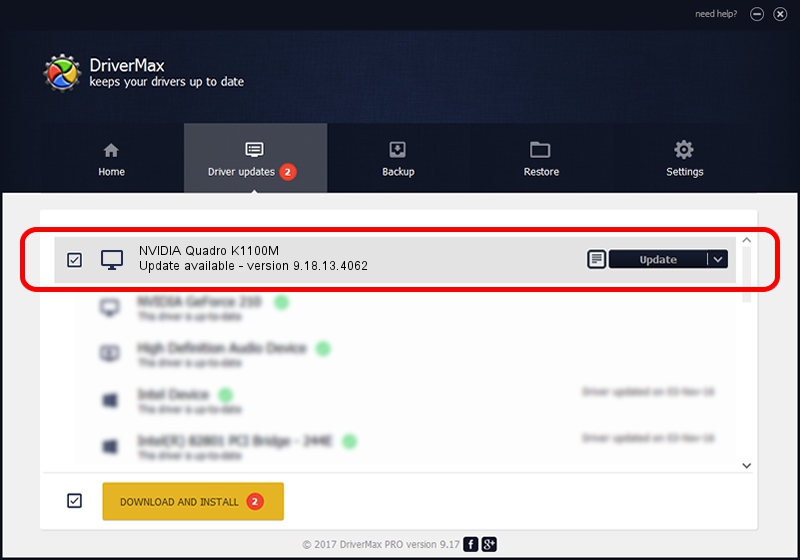Advertising seems to be blocked by your browser.
The ads help us provide this software and web site to you for free.
Please support our project by allowing our site to show ads.
Home /
Manufacturers /
NVIDIA /
NVIDIA Quadro K1100M /
PCI/VEN_10DE&DEV_0FF6&SUBSYS_51061558 /
9.18.13.4062 Jul 31, 2014
NVIDIA NVIDIA Quadro K1100M - two ways of downloading and installing the driver
NVIDIA Quadro K1100M is a Display Adapters hardware device. This driver was developed by NVIDIA. The hardware id of this driver is PCI/VEN_10DE&DEV_0FF6&SUBSYS_51061558; this string has to match your hardware.
1. NVIDIA NVIDIA Quadro K1100M - install the driver manually
- You can download from the link below the driver installer file for the NVIDIA NVIDIA Quadro K1100M driver. The archive contains version 9.18.13.4062 dated 2014-07-31 of the driver.
- Start the driver installer file from a user account with the highest privileges (rights). If your User Access Control (UAC) is enabled please confirm the installation of the driver and run the setup with administrative rights.
- Go through the driver setup wizard, which will guide you; it should be quite easy to follow. The driver setup wizard will scan your computer and will install the right driver.
- When the operation finishes restart your PC in order to use the updated driver. As you can see it was quite smple to install a Windows driver!
This driver received an average rating of 3.2 stars out of 7794 votes.
2. How to install NVIDIA NVIDIA Quadro K1100M driver using DriverMax
The most important advantage of using DriverMax is that it will install the driver for you in the easiest possible way and it will keep each driver up to date. How easy can you install a driver using DriverMax? Let's see!
- Open DriverMax and press on the yellow button named ~SCAN FOR DRIVER UPDATES NOW~. Wait for DriverMax to analyze each driver on your computer.
- Take a look at the list of detected driver updates. Search the list until you locate the NVIDIA NVIDIA Quadro K1100M driver. Click the Update button.
- Finished installing the driver!

Jun 20 2016 12:48PM / Written by Dan Armano for DriverMax
follow @danarm