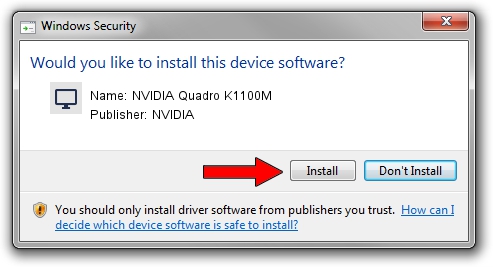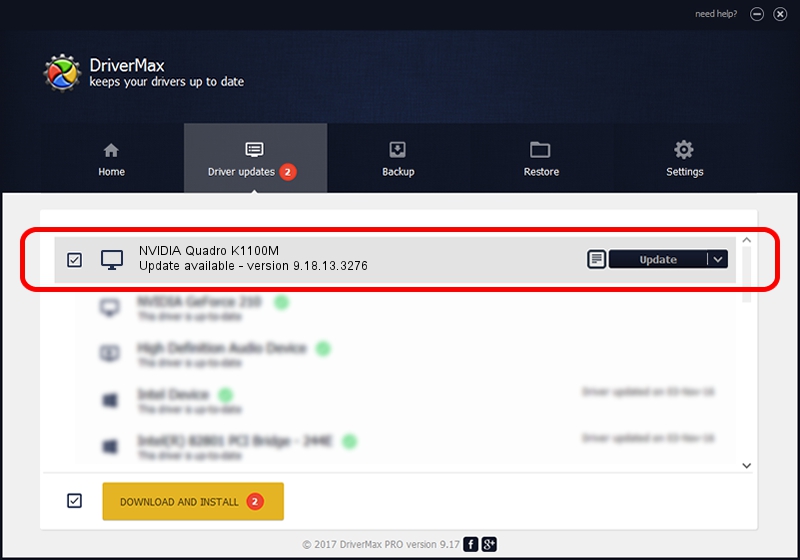Advertising seems to be blocked by your browser.
The ads help us provide this software and web site to you for free.
Please support our project by allowing our site to show ads.
Home /
Manufacturers /
NVIDIA /
NVIDIA Quadro K1100M /
PCI/VEN_10DE&DEV_0FF6&SUBSYS_221117AA /
9.18.13.3276 Mar 04, 2014
Driver for NVIDIA NVIDIA Quadro K1100M - downloading and installing it
NVIDIA Quadro K1100M is a Display Adapters device. This Windows driver was developed by NVIDIA. The hardware id of this driver is PCI/VEN_10DE&DEV_0FF6&SUBSYS_221117AA.
1. How to manually install NVIDIA NVIDIA Quadro K1100M driver
- You can download from the link below the driver installer file for the NVIDIA NVIDIA Quadro K1100M driver. The archive contains version 9.18.13.3276 dated 2014-03-04 of the driver.
- Run the driver installer file from a user account with administrative rights. If your User Access Control (UAC) is running please confirm the installation of the driver and run the setup with administrative rights.
- Follow the driver setup wizard, which will guide you; it should be quite easy to follow. The driver setup wizard will analyze your computer and will install the right driver.
- When the operation finishes shutdown and restart your PC in order to use the updated driver. As you can see it was quite smple to install a Windows driver!
This driver was installed by many users and received an average rating of 3.9 stars out of 80839 votes.
2. Using DriverMax to install NVIDIA NVIDIA Quadro K1100M driver
The advantage of using DriverMax is that it will install the driver for you in the easiest possible way and it will keep each driver up to date, not just this one. How can you install a driver using DriverMax? Let's see!
- Open DriverMax and push on the yellow button that says ~SCAN FOR DRIVER UPDATES NOW~. Wait for DriverMax to analyze each driver on your computer.
- Take a look at the list of driver updates. Scroll the list down until you locate the NVIDIA NVIDIA Quadro K1100M driver. Click the Update button.
- Finished installing the driver!