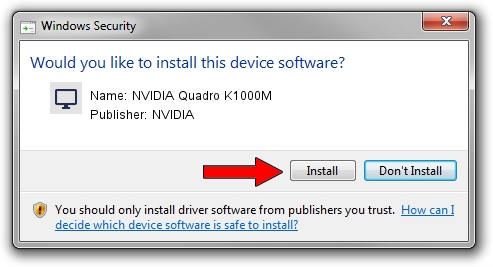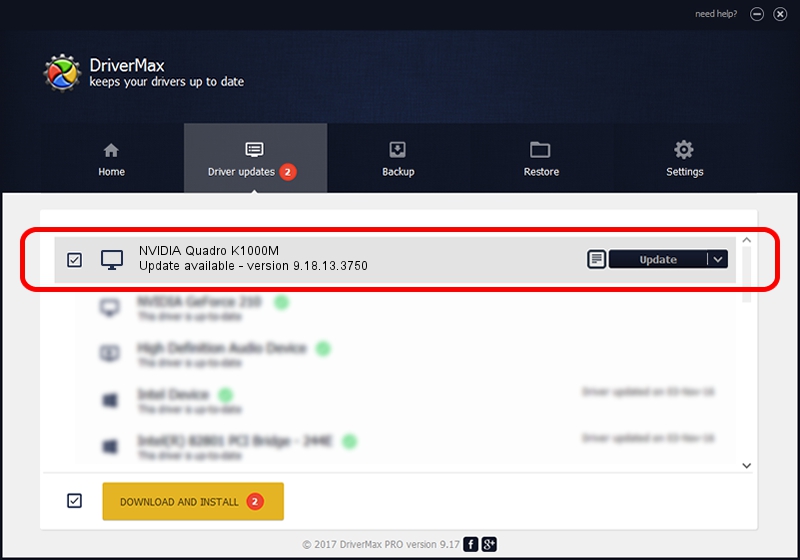Advertising seems to be blocked by your browser.
The ads help us provide this software and web site to you for free.
Please support our project by allowing our site to show ads.
Home /
Manufacturers /
NVIDIA /
NVIDIA Quadro K1000M /
PCI/VEN_10DE&DEV_0FFC&SUBSYS_71041558 /
9.18.13.3750 Mar 27, 2014
NVIDIA NVIDIA Quadro K1000M how to download and install the driver
NVIDIA Quadro K1000M is a Display Adapters device. The developer of this driver was NVIDIA. In order to make sure you are downloading the exact right driver the hardware id is PCI/VEN_10DE&DEV_0FFC&SUBSYS_71041558.
1. How to manually install NVIDIA NVIDIA Quadro K1000M driver
- Download the driver setup file for NVIDIA NVIDIA Quadro K1000M driver from the location below. This download link is for the driver version 9.18.13.3750 released on 2014-03-27.
- Start the driver setup file from a Windows account with the highest privileges (rights). If your UAC (User Access Control) is started then you will have to confirm the installation of the driver and run the setup with administrative rights.
- Follow the driver installation wizard, which should be quite easy to follow. The driver installation wizard will analyze your PC for compatible devices and will install the driver.
- Restart your PC and enjoy the fresh driver, it is as simple as that.
This driver was installed by many users and received an average rating of 4 stars out of 27157 votes.
2. Installing the NVIDIA NVIDIA Quadro K1000M driver using DriverMax: the easy way
The most important advantage of using DriverMax is that it will setup the driver for you in just a few seconds and it will keep each driver up to date. How can you install a driver with DriverMax? Let's follow a few steps!
- Open DriverMax and push on the yellow button that says ~SCAN FOR DRIVER UPDATES NOW~. Wait for DriverMax to analyze each driver on your computer.
- Take a look at the list of detected driver updates. Scroll the list down until you locate the NVIDIA NVIDIA Quadro K1000M driver. Click the Update button.
- Finished installing the driver!

Jul 18 2016 6:25AM / Written by Daniel Statescu for DriverMax
follow @DanielStatescu