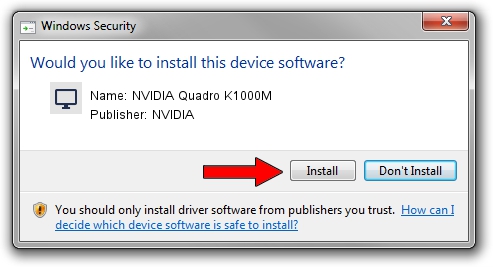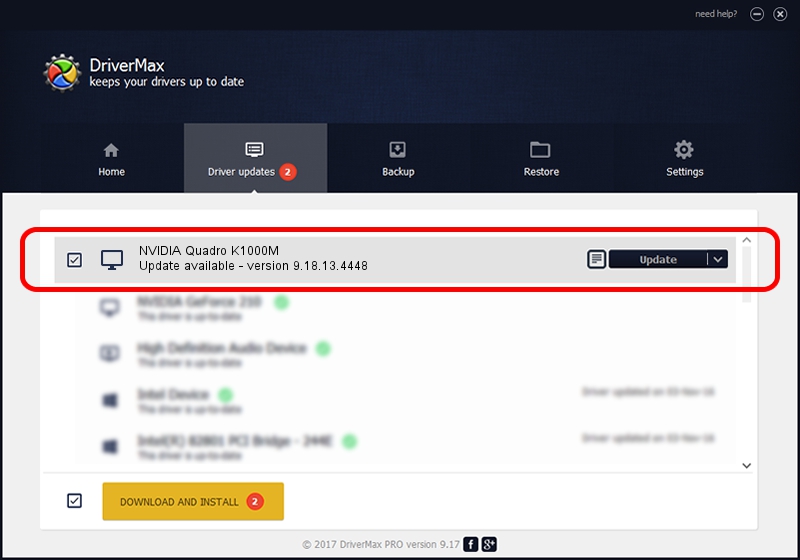Advertising seems to be blocked by your browser.
The ads help us provide this software and web site to you for free.
Please support our project by allowing our site to show ads.
Home /
Manufacturers /
NVIDIA /
NVIDIA Quadro K1000M /
PCI/VEN_10DE&DEV_0FFC&SUBSYS_51061558 /
9.18.13.4448 Oct 16, 2014
Driver for NVIDIA NVIDIA Quadro K1000M - downloading and installing it
NVIDIA Quadro K1000M is a Display Adapters device. This driver was developed by NVIDIA. The hardware id of this driver is PCI/VEN_10DE&DEV_0FFC&SUBSYS_51061558.
1. How to manually install NVIDIA NVIDIA Quadro K1000M driver
- You can download from the link below the driver setup file for the NVIDIA NVIDIA Quadro K1000M driver. The archive contains version 9.18.13.4448 dated 2014-10-16 of the driver.
- Start the driver installer file from a user account with the highest privileges (rights). If your User Access Control Service (UAC) is running please confirm the installation of the driver and run the setup with administrative rights.
- Follow the driver installation wizard, which will guide you; it should be pretty easy to follow. The driver installation wizard will scan your computer and will install the right driver.
- When the operation finishes shutdown and restart your PC in order to use the updated driver. As you can see it was quite smple to install a Windows driver!
This driver received an average rating of 3.8 stars out of 70881 votes.
2. The easy way: using DriverMax to install NVIDIA NVIDIA Quadro K1000M driver
The advantage of using DriverMax is that it will install the driver for you in just a few seconds and it will keep each driver up to date, not just this one. How can you install a driver with DriverMax? Let's follow a few steps!
- Start DriverMax and click on the yellow button that says ~SCAN FOR DRIVER UPDATES NOW~. Wait for DriverMax to scan and analyze each driver on your computer.
- Take a look at the list of driver updates. Scroll the list down until you locate the NVIDIA NVIDIA Quadro K1000M driver. Click the Update button.
- That's all, the driver is now installed!

Jun 20 2016 12:48PM / Written by Dan Armano for DriverMax
follow @danarm