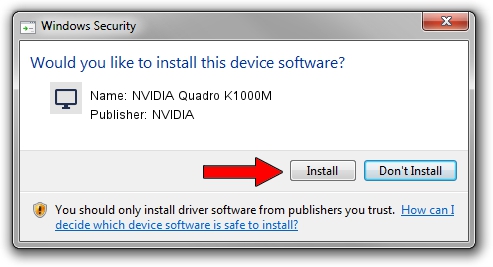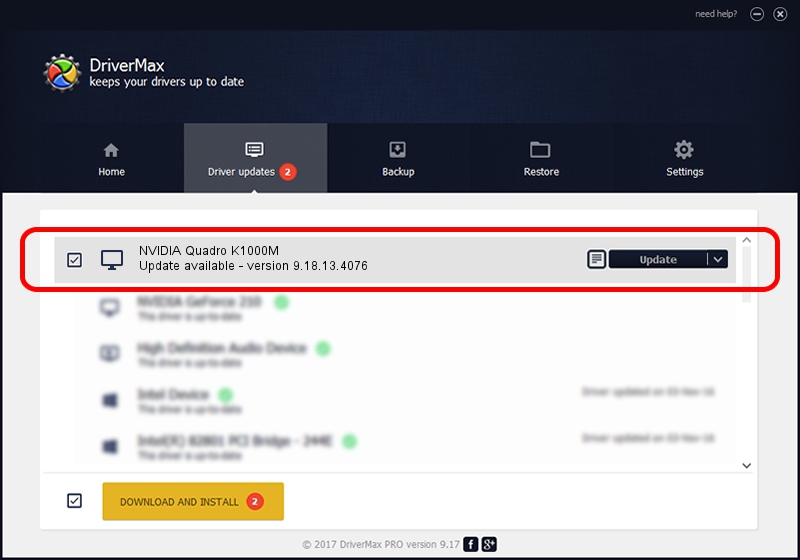Advertising seems to be blocked by your browser.
The ads help us provide this software and web site to you for free.
Please support our project by allowing our site to show ads.
Home /
Manufacturers /
NVIDIA /
NVIDIA Quadro K1000M /
PCI/VEN_10DE&DEV_0FFC&SUBSYS_153E1028 /
9.18.13.4076 Aug 26, 2014
NVIDIA NVIDIA Quadro K1000M how to download and install the driver
NVIDIA Quadro K1000M is a Display Adapters hardware device. The Windows version of this driver was developed by NVIDIA. The hardware id of this driver is PCI/VEN_10DE&DEV_0FFC&SUBSYS_153E1028; this string has to match your hardware.
1. Manually install NVIDIA NVIDIA Quadro K1000M driver
- Download the setup file for NVIDIA NVIDIA Quadro K1000M driver from the location below. This download link is for the driver version 9.18.13.4076 released on 2014-08-26.
- Start the driver setup file from a Windows account with the highest privileges (rights). If your User Access Control (UAC) is running then you will have to confirm the installation of the driver and run the setup with administrative rights.
- Follow the driver setup wizard, which should be pretty easy to follow. The driver setup wizard will analyze your PC for compatible devices and will install the driver.
- Shutdown and restart your computer and enjoy the updated driver, as you can see it was quite smple.
This driver was installed by many users and received an average rating of 3.8 stars out of 5380 votes.
2. The easy way: using DriverMax to install NVIDIA NVIDIA Quadro K1000M driver
The most important advantage of using DriverMax is that it will install the driver for you in the easiest possible way and it will keep each driver up to date. How can you install a driver with DriverMax? Let's take a look!
- Open DriverMax and press on the yellow button that says ~SCAN FOR DRIVER UPDATES NOW~. Wait for DriverMax to analyze each driver on your PC.
- Take a look at the list of detected driver updates. Search the list until you locate the NVIDIA NVIDIA Quadro K1000M driver. Click on Update.
- Enjoy using the updated driver! :)