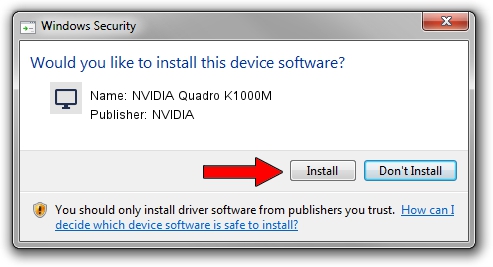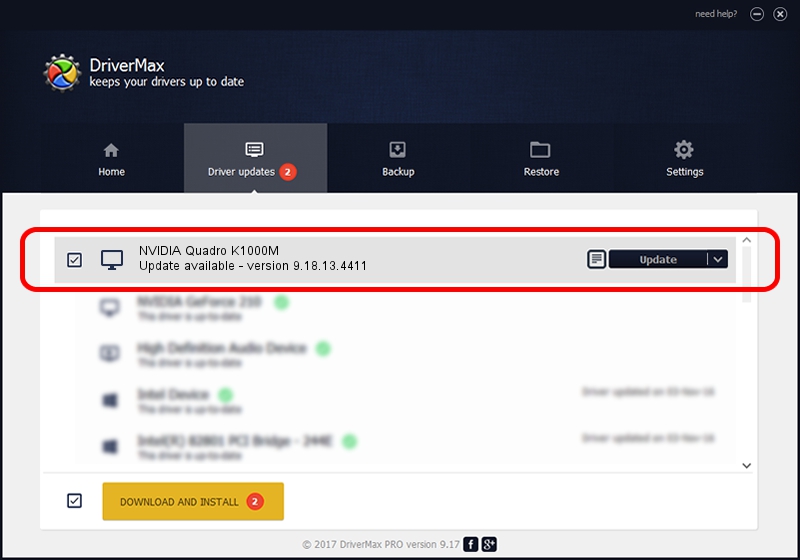Advertising seems to be blocked by your browser.
The ads help us provide this software and web site to you for free.
Please support our project by allowing our site to show ads.
Home /
Manufacturers /
NVIDIA /
NVIDIA Quadro K1000M /
PCI/VEN_10DE&DEV_0FFC&SUBSYS_10DB1462 /
9.18.13.4411 Sep 13, 2014
NVIDIA NVIDIA Quadro K1000M - two ways of downloading and installing the driver
NVIDIA Quadro K1000M is a Display Adapters hardware device. The Windows version of this driver was developed by NVIDIA. The hardware id of this driver is PCI/VEN_10DE&DEV_0FFC&SUBSYS_10DB1462.
1. NVIDIA NVIDIA Quadro K1000M - install the driver manually
- You can download from the link below the driver setup file for the NVIDIA NVIDIA Quadro K1000M driver. The archive contains version 9.18.13.4411 dated 2014-09-13 of the driver.
- Start the driver installer file from a user account with the highest privileges (rights). If your User Access Control Service (UAC) is started please accept of the driver and run the setup with administrative rights.
- Go through the driver installation wizard, which will guide you; it should be quite easy to follow. The driver installation wizard will analyze your PC and will install the right driver.
- When the operation finishes restart your computer in order to use the updated driver. It is as simple as that to install a Windows driver!
This driver was installed by many users and received an average rating of 3.3 stars out of 81159 votes.
2. Using DriverMax to install NVIDIA NVIDIA Quadro K1000M driver
The advantage of using DriverMax is that it will setup the driver for you in just a few seconds and it will keep each driver up to date, not just this one. How can you install a driver with DriverMax? Let's take a look!
- Start DriverMax and press on the yellow button that says ~SCAN FOR DRIVER UPDATES NOW~. Wait for DriverMax to scan and analyze each driver on your PC.
- Take a look at the list of detected driver updates. Scroll the list down until you locate the NVIDIA NVIDIA Quadro K1000M driver. Click the Update button.
- Finished installing the driver!

Jun 23 2016 12:33AM / Written by Dan Armano for DriverMax
follow @danarm