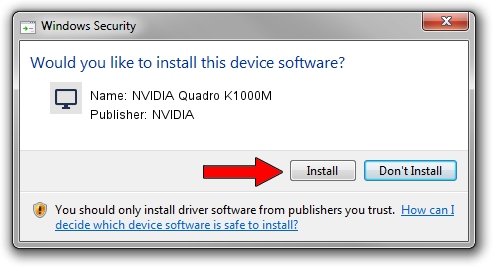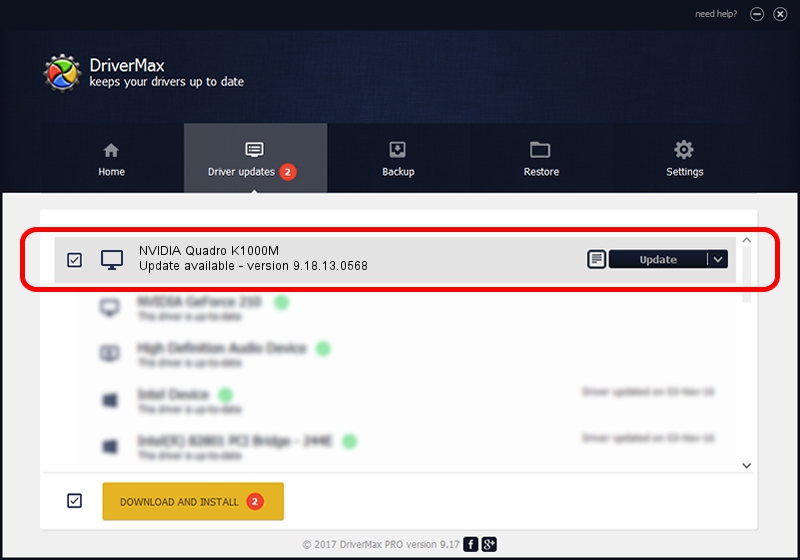Advertising seems to be blocked by your browser.
The ads help us provide this software and web site to you for free.
Please support our project by allowing our site to show ads.
Home /
Manufacturers /
NVIDIA /
NVIDIA Quadro K1000M /
PCI/VEN_10DE&DEV_0FFC /
9.18.13.0568 Aug 08, 2012
NVIDIA NVIDIA Quadro K1000M - two ways of downloading and installing the driver
NVIDIA Quadro K1000M is a Display Adapters device. The developer of this driver was NVIDIA. PCI/VEN_10DE&DEV_0FFC is the matching hardware id of this device.
1. NVIDIA NVIDIA Quadro K1000M - install the driver manually
- You can download from the link below the driver setup file for the NVIDIA NVIDIA Quadro K1000M driver. The archive contains version 9.18.13.0568 dated 2012-08-08 of the driver.
- Start the driver installer file from a user account with the highest privileges (rights). If your User Access Control Service (UAC) is running please accept of the driver and run the setup with administrative rights.
- Follow the driver setup wizard, which will guide you; it should be quite easy to follow. The driver setup wizard will scan your computer and will install the right driver.
- When the operation finishes shutdown and restart your PC in order to use the updated driver. As you can see it was quite smple to install a Windows driver!
This driver was installed by many users and received an average rating of 3.5 stars out of 87966 votes.
2. The easy way: using DriverMax to install NVIDIA NVIDIA Quadro K1000M driver
The advantage of using DriverMax is that it will setup the driver for you in the easiest possible way and it will keep each driver up to date, not just this one. How can you install a driver using DriverMax? Let's see!
- Open DriverMax and click on the yellow button named ~SCAN FOR DRIVER UPDATES NOW~. Wait for DriverMax to analyze each driver on your computer.
- Take a look at the list of detected driver updates. Scroll the list down until you find the NVIDIA NVIDIA Quadro K1000M driver. Click the Update button.
- Finished installing the driver!

Aug 10 2016 1:33PM / Written by Dan Armano for DriverMax
follow @danarm