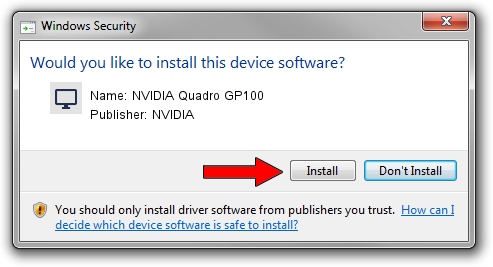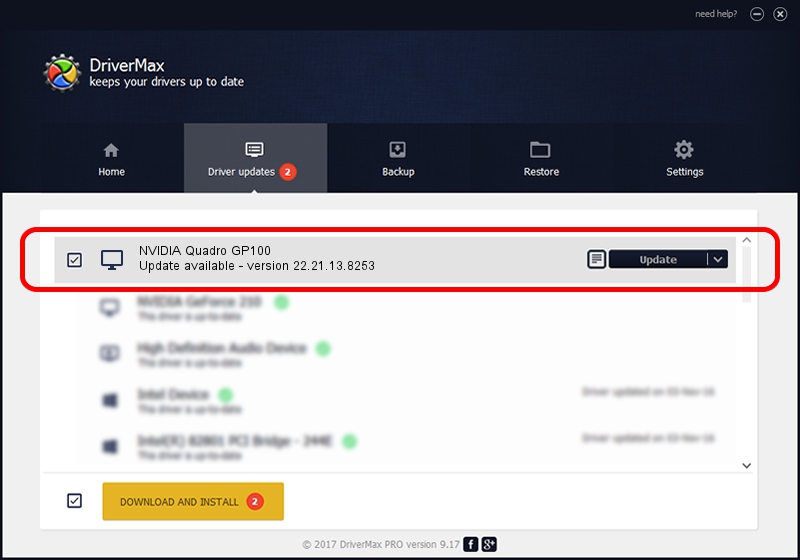Advertising seems to be blocked by your browser.
The ads help us provide this software and web site to you for free.
Please support our project by allowing our site to show ads.
Home /
Manufacturers /
NVIDIA /
NVIDIA Quadro GP100 /
PCI/VEN_10DE&DEV_15F0 /
22.21.13.8253 Jun 07, 2017
NVIDIA NVIDIA Quadro GP100 - two ways of downloading and installing the driver
NVIDIA Quadro GP100 is a Display Adapters hardware device. The Windows version of this driver was developed by NVIDIA. The hardware id of this driver is PCI/VEN_10DE&DEV_15F0.
1. Manually install NVIDIA NVIDIA Quadro GP100 driver
- Download the setup file for NVIDIA NVIDIA Quadro GP100 driver from the link below. This download link is for the driver version 22.21.13.8253 released on 2017-06-07.
- Start the driver installation file from a Windows account with administrative rights. If your User Access Control Service (UAC) is started then you will have to accept of the driver and run the setup with administrative rights.
- Go through the driver setup wizard, which should be pretty easy to follow. The driver setup wizard will analyze your PC for compatible devices and will install the driver.
- Restart your PC and enjoy the fresh driver, as you can see it was quite smple.
Driver file size: 162420540 bytes (154.90 MB)
Driver rating 4 stars out of 10988 votes.
This driver was released for the following versions of Windows:
- This driver works on Windows 7 32 bits
- This driver works on Windows 8 32 bits
- This driver works on Windows 8.1 32 bits
2. How to install NVIDIA NVIDIA Quadro GP100 driver using DriverMax
The most important advantage of using DriverMax is that it will install the driver for you in the easiest possible way and it will keep each driver up to date, not just this one. How can you install a driver using DriverMax? Let's take a look!
- Open DriverMax and press on the yellow button named ~SCAN FOR DRIVER UPDATES NOW~. Wait for DriverMax to analyze each driver on your PC.
- Take a look at the list of detected driver updates. Scroll the list down until you locate the NVIDIA NVIDIA Quadro GP100 driver. Click the Update button.
- That's all, the driver is now installed!