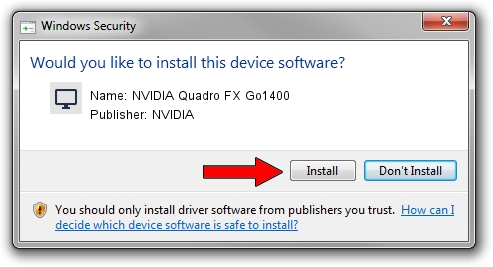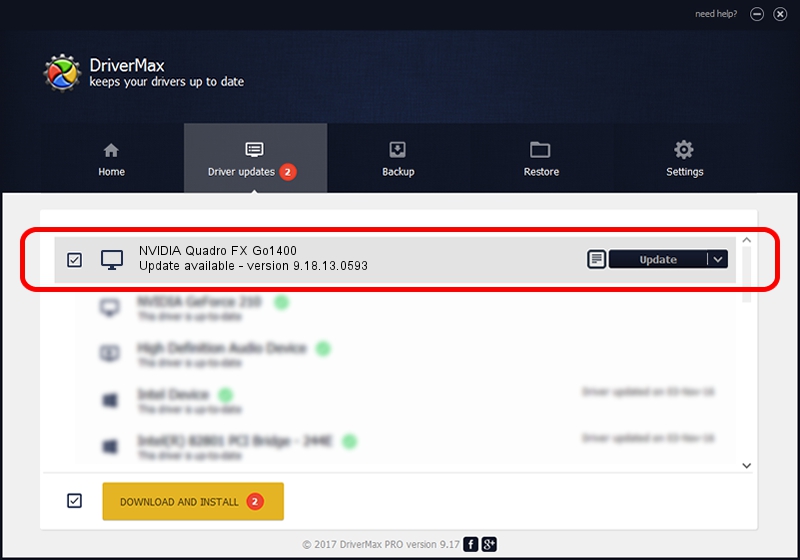Advertising seems to be blocked by your browser.
The ads help us provide this software and web site to you for free.
Please support our project by allowing our site to show ads.
Home /
Manufacturers /
NVIDIA /
NVIDIA Quadro FX Go1400 /
PCI/VEN_10DE&DEV_00CC /
9.18.13.0593 Aug 18, 2012
NVIDIA NVIDIA Quadro FX Go1400 - two ways of downloading and installing the driver
NVIDIA Quadro FX Go1400 is a Display Adapters device. This Windows driver was developed by NVIDIA. In order to make sure you are downloading the exact right driver the hardware id is PCI/VEN_10DE&DEV_00CC.
1. Manually install NVIDIA NVIDIA Quadro FX Go1400 driver
- You can download from the link below the driver installer file for the NVIDIA NVIDIA Quadro FX Go1400 driver. The archive contains version 9.18.13.0593 dated 2012-08-18 of the driver.
- Run the driver installer file from a user account with administrative rights. If your User Access Control (UAC) is started please accept of the driver and run the setup with administrative rights.
- Go through the driver installation wizard, which will guide you; it should be pretty easy to follow. The driver installation wizard will scan your computer and will install the right driver.
- When the operation finishes restart your computer in order to use the updated driver. It is as simple as that to install a Windows driver!
This driver received an average rating of 3.3 stars out of 46859 votes.
2. How to use DriverMax to install NVIDIA NVIDIA Quadro FX Go1400 driver
The most important advantage of using DriverMax is that it will install the driver for you in the easiest possible way and it will keep each driver up to date. How easy can you install a driver using DriverMax? Let's follow a few steps!
- Start DriverMax and press on the yellow button named ~SCAN FOR DRIVER UPDATES NOW~. Wait for DriverMax to analyze each driver on your computer.
- Take a look at the list of driver updates. Search the list until you locate the NVIDIA NVIDIA Quadro FX Go1400 driver. Click on Update.
- Finished installing the driver!

Jun 20 2016 12:48PM / Written by Daniel Statescu for DriverMax
follow @DanielStatescu