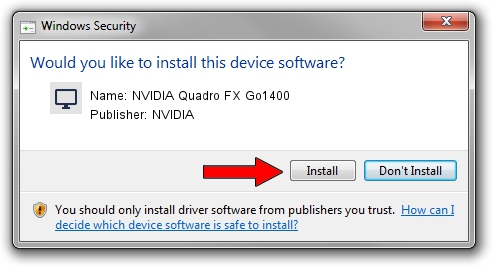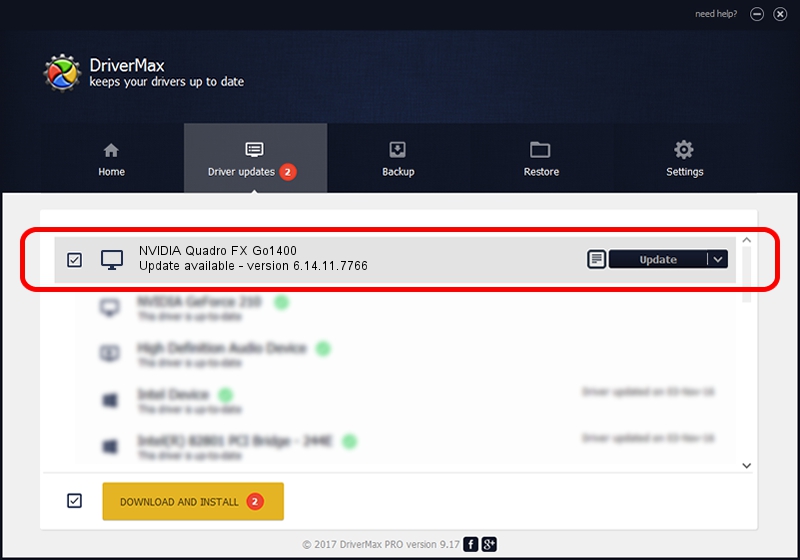Advertising seems to be blocked by your browser.
The ads help us provide this software and web site to you for free.
Please support our project by allowing our site to show ads.
Home /
Manufacturers /
NVIDIA /
NVIDIA Quadro FX Go1400 /
PCI/VEN_10DE&DEV_00CC /
6.14.11.7766 Jun 25, 2008
NVIDIA NVIDIA Quadro FX Go1400 how to download and install the driver
NVIDIA Quadro FX Go1400 is a Display Adapters hardware device. This Windows driver was developed by NVIDIA. The hardware id of this driver is PCI/VEN_10DE&DEV_00CC; this string has to match your hardware.
1. Manually install NVIDIA NVIDIA Quadro FX Go1400 driver
- You can download from the link below the driver setup file for the NVIDIA NVIDIA Quadro FX Go1400 driver. The archive contains version 6.14.11.7766 dated 2008-06-25 of the driver.
- Start the driver installer file from a user account with the highest privileges (rights). If your User Access Control Service (UAC) is running please accept of the driver and run the setup with administrative rights.
- Follow the driver installation wizard, which will guide you; it should be pretty easy to follow. The driver installation wizard will analyze your PC and will install the right driver.
- When the operation finishes shutdown and restart your PC in order to use the updated driver. It is as simple as that to install a Windows driver!
This driver received an average rating of 3.3 stars out of 52282 votes.
2. How to use DriverMax to install NVIDIA NVIDIA Quadro FX Go1400 driver
The advantage of using DriverMax is that it will install the driver for you in just a few seconds and it will keep each driver up to date, not just this one. How easy can you install a driver using DriverMax? Let's follow a few steps!
- Start DriverMax and press on the yellow button named ~SCAN FOR DRIVER UPDATES NOW~. Wait for DriverMax to analyze each driver on your PC.
- Take a look at the list of detected driver updates. Scroll the list down until you find the NVIDIA NVIDIA Quadro FX Go1400 driver. Click the Update button.
- That's it, you installed your first driver!

Jul 27 2016 11:12AM / Written by Andreea Kartman for DriverMax
follow @DeeaKartman