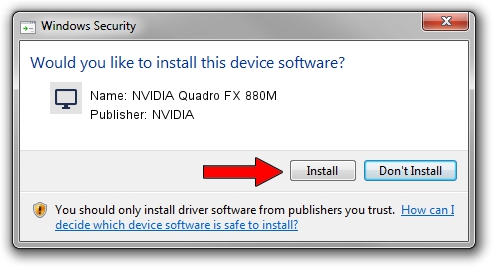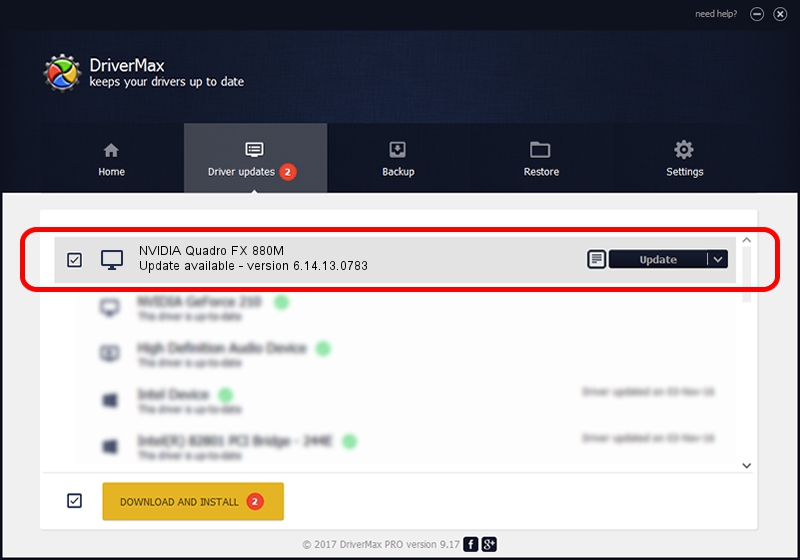Advertising seems to be blocked by your browser.
The ads help us provide this software and web site to you for free.
Please support our project by allowing our site to show ads.
Home /
Manufacturers /
NVIDIA /
NVIDIA Quadro FX 880M /
PCI/VEN_10DE&DEV_0A3C&SUBSYS_214517AA /
6.14.13.0783 Jan 31, 2013
NVIDIA NVIDIA Quadro FX 880M - two ways of downloading and installing the driver
NVIDIA Quadro FX 880M is a Display Adapters device. This Windows driver was developed by NVIDIA. In order to make sure you are downloading the exact right driver the hardware id is PCI/VEN_10DE&DEV_0A3C&SUBSYS_214517AA.
1. NVIDIA NVIDIA Quadro FX 880M driver - how to install it manually
- Download the driver setup file for NVIDIA NVIDIA Quadro FX 880M driver from the link below. This is the download link for the driver version 6.14.13.0783 dated 2013-01-31.
- Start the driver installation file from a Windows account with administrative rights. If your User Access Control (UAC) is running then you will have to accept of the driver and run the setup with administrative rights.
- Go through the driver installation wizard, which should be quite straightforward. The driver installation wizard will analyze your PC for compatible devices and will install the driver.
- Shutdown and restart your computer and enjoy the updated driver, it is as simple as that.
This driver received an average rating of 3.7 stars out of 56941 votes.
2. Installing the NVIDIA NVIDIA Quadro FX 880M driver using DriverMax: the easy way
The most important advantage of using DriverMax is that it will setup the driver for you in the easiest possible way and it will keep each driver up to date, not just this one. How easy can you install a driver with DriverMax? Let's see!
- Open DriverMax and press on the yellow button that says ~SCAN FOR DRIVER UPDATES NOW~. Wait for DriverMax to scan and analyze each driver on your PC.
- Take a look at the list of available driver updates. Scroll the list down until you locate the NVIDIA NVIDIA Quadro FX 880M driver. Click the Update button.
- Finished installing the driver!

Aug 5 2016 5:43AM / Written by Daniel Statescu for DriverMax
follow @DanielStatescu