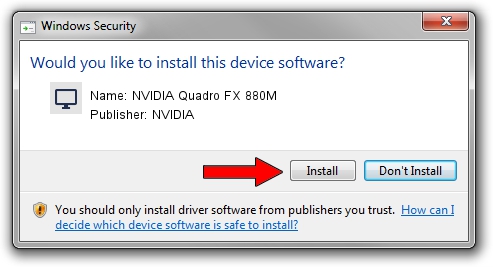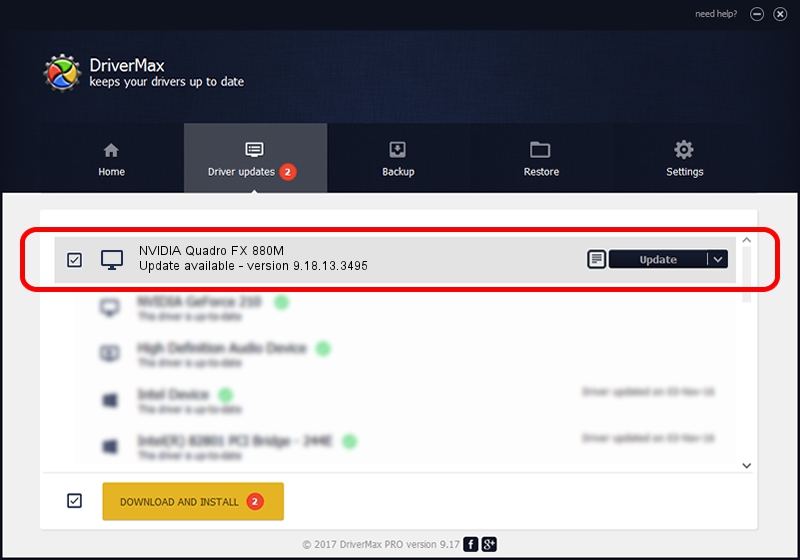Advertising seems to be blocked by your browser.
The ads help us provide this software and web site to you for free.
Please support our project by allowing our site to show ads.
Home /
Manufacturers /
NVIDIA /
NVIDIA Quadro FX 880M /
PCI/VEN_10DE&DEV_0A3C&SUBSYS_040C1028 /
9.18.13.3495 Feb 13, 2014
NVIDIA NVIDIA Quadro FX 880M - two ways of downloading and installing the driver
NVIDIA Quadro FX 880M is a Display Adapters device. This driver was developed by NVIDIA. The hardware id of this driver is PCI/VEN_10DE&DEV_0A3C&SUBSYS_040C1028; this string has to match your hardware.
1. How to manually install NVIDIA NVIDIA Quadro FX 880M driver
- Download the driver setup file for NVIDIA NVIDIA Quadro FX 880M driver from the location below. This download link is for the driver version 9.18.13.3495 dated 2014-02-13.
- Start the driver installation file from a Windows account with the highest privileges (rights). If your User Access Control Service (UAC) is enabled then you will have to confirm the installation of the driver and run the setup with administrative rights.
- Follow the driver setup wizard, which should be quite easy to follow. The driver setup wizard will scan your PC for compatible devices and will install the driver.
- Restart your PC and enjoy the updated driver, it is as simple as that.
This driver was rated with an average of 3.8 stars by 88733 users.
2. How to use DriverMax to install NVIDIA NVIDIA Quadro FX 880M driver
The most important advantage of using DriverMax is that it will install the driver for you in just a few seconds and it will keep each driver up to date, not just this one. How easy can you install a driver with DriverMax? Let's see!
- Start DriverMax and click on the yellow button that says ~SCAN FOR DRIVER UPDATES NOW~. Wait for DriverMax to analyze each driver on your PC.
- Take a look at the list of driver updates. Scroll the list down until you locate the NVIDIA NVIDIA Quadro FX 880M driver. Click on Update.
- Finished installing the driver!

Jul 22 2016 7:48AM / Written by Daniel Statescu for DriverMax
follow @DanielStatescu