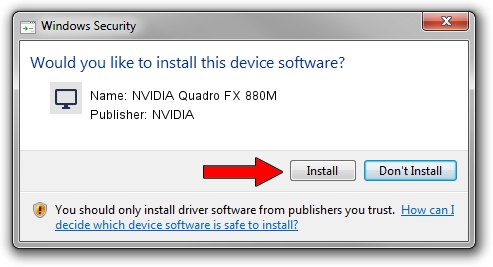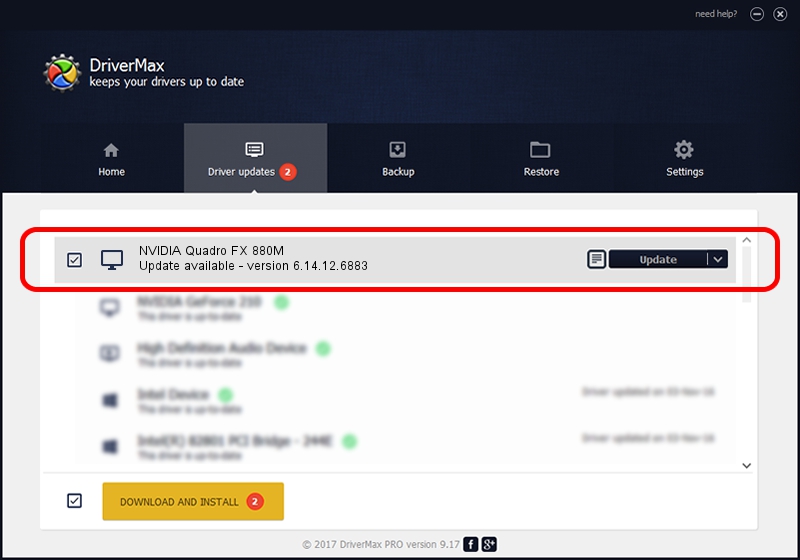Advertising seems to be blocked by your browser.
The ads help us provide this software and web site to you for free.
Please support our project by allowing our site to show ads.
Home /
Manufacturers /
NVIDIA /
NVIDIA Quadro FX 880M /
PCI/VEN_10DE&DEV_0A3C&SUBSYS_040C1028 /
6.14.12.6883 Jun 05, 2011
NVIDIA NVIDIA Quadro FX 880M - two ways of downloading and installing the driver
NVIDIA Quadro FX 880M is a Display Adapters hardware device. The developer of this driver was NVIDIA. PCI/VEN_10DE&DEV_0A3C&SUBSYS_040C1028 is the matching hardware id of this device.
1. NVIDIA NVIDIA Quadro FX 880M - install the driver manually
- Download the driver setup file for NVIDIA NVIDIA Quadro FX 880M driver from the link below. This is the download link for the driver version 6.14.12.6883 released on 2011-06-05.
- Start the driver setup file from a Windows account with the highest privileges (rights). If your User Access Control Service (UAC) is running then you will have to accept of the driver and run the setup with administrative rights.
- Follow the driver installation wizard, which should be pretty easy to follow. The driver installation wizard will scan your PC for compatible devices and will install the driver.
- Restart your PC and enjoy the updated driver, as you can see it was quite smple.
This driver was rated with an average of 3.2 stars by 96063 users.
2. Using DriverMax to install NVIDIA NVIDIA Quadro FX 880M driver
The most important advantage of using DriverMax is that it will install the driver for you in just a few seconds and it will keep each driver up to date. How easy can you install a driver using DriverMax? Let's take a look!
- Start DriverMax and press on the yellow button that says ~SCAN FOR DRIVER UPDATES NOW~. Wait for DriverMax to scan and analyze each driver on your PC.
- Take a look at the list of available driver updates. Scroll the list down until you locate the NVIDIA NVIDIA Quadro FX 880M driver. Click on Update.
- That's all, the driver is now installed!

Jul 9 2016 7:28PM / Written by Dan Armano for DriverMax
follow @danarm