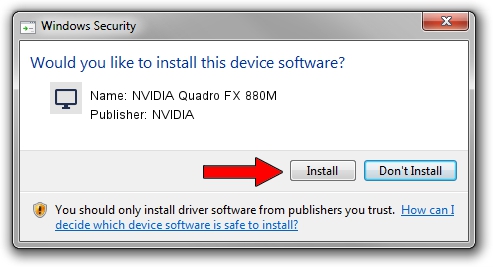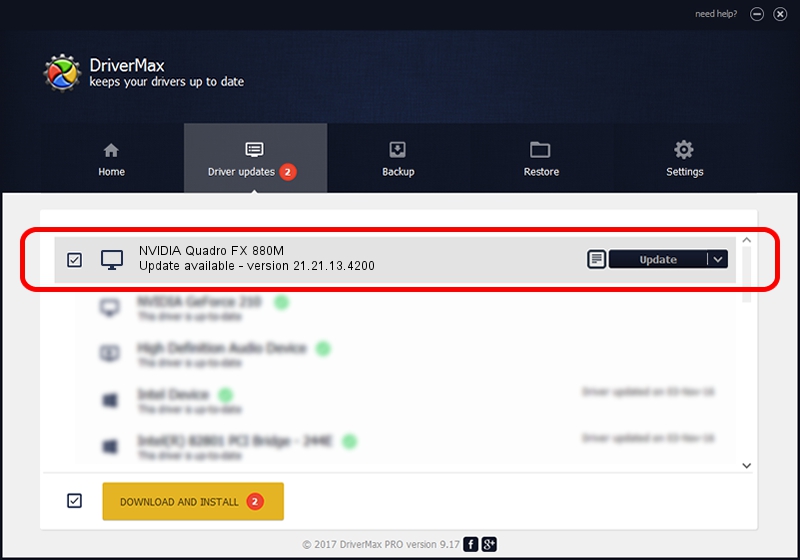Advertising seems to be blocked by your browser.
The ads help us provide this software and web site to you for free.
Please support our project by allowing our site to show ads.
Home /
Manufacturers /
NVIDIA /
NVIDIA Quadro FX 880M /
PCI/VEN_10DE&DEV_0A3C&SUBSYS_040C1028 /
21.21.13.4200 Oct 18, 2016
Driver for NVIDIA NVIDIA Quadro FX 880M - downloading and installing it
NVIDIA Quadro FX 880M is a Display Adapters hardware device. This driver was developed by NVIDIA. The hardware id of this driver is PCI/VEN_10DE&DEV_0A3C&SUBSYS_040C1028; this string has to match your hardware.
1. NVIDIA NVIDIA Quadro FX 880M driver - how to install it manually
- Download the driver setup file for NVIDIA NVIDIA Quadro FX 880M driver from the location below. This download link is for the driver version 21.21.13.4200 dated 2016-10-18.
- Run the driver setup file from a Windows account with administrative rights. If your User Access Control (UAC) is enabled then you will have to confirm the installation of the driver and run the setup with administrative rights.
- Go through the driver setup wizard, which should be quite straightforward. The driver setup wizard will scan your PC for compatible devices and will install the driver.
- Shutdown and restart your PC and enjoy the fresh driver, as you can see it was quite smple.
This driver was rated with an average of 3.2 stars by 23094 users.
2. The easy way: using DriverMax to install NVIDIA NVIDIA Quadro FX 880M driver
The advantage of using DriverMax is that it will install the driver for you in the easiest possible way and it will keep each driver up to date, not just this one. How easy can you install a driver using DriverMax? Let's follow a few steps!
- Open DriverMax and click on the yellow button that says ~SCAN FOR DRIVER UPDATES NOW~. Wait for DriverMax to analyze each driver on your PC.
- Take a look at the list of driver updates. Scroll the list down until you locate the NVIDIA NVIDIA Quadro FX 880M driver. Click on Update.
- Finished installing the driver!

Aug 29 2024 7:49PM / Written by Daniel Statescu for DriverMax
follow @DanielStatescu