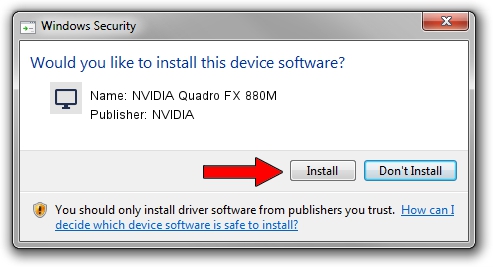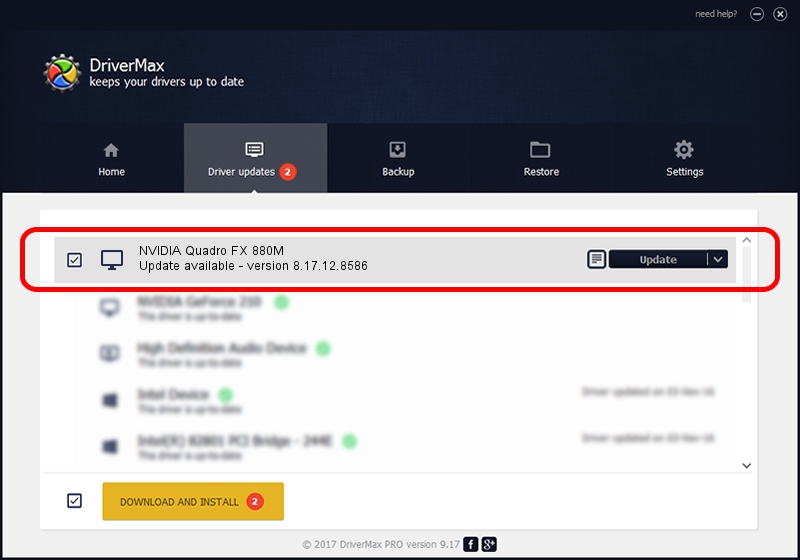Advertising seems to be blocked by your browser.
The ads help us provide this software and web site to you for free.
Please support our project by allowing our site to show ads.
Home /
Manufacturers /
NVIDIA /
NVIDIA Quadro FX 880M /
PCI/VEN_10DE&DEV_0A3C /
8.17.12.8586 Nov 19, 2011
NVIDIA NVIDIA Quadro FX 880M - two ways of downloading and installing the driver
NVIDIA Quadro FX 880M is a Display Adapters device. The Windows version of this driver was developed by NVIDIA. PCI/VEN_10DE&DEV_0A3C is the matching hardware id of this device.
1. Install NVIDIA NVIDIA Quadro FX 880M driver manually
- You can download from the link below the driver setup file for the NVIDIA NVIDIA Quadro FX 880M driver. The archive contains version 8.17.12.8586 released on 2011-11-19 of the driver.
- Start the driver installer file from a user account with the highest privileges (rights). If your User Access Control Service (UAC) is enabled please accept of the driver and run the setup with administrative rights.
- Follow the driver setup wizard, which will guide you; it should be pretty easy to follow. The driver setup wizard will scan your PC and will install the right driver.
- When the operation finishes shutdown and restart your PC in order to use the updated driver. As you can see it was quite smple to install a Windows driver!
This driver received an average rating of 3.6 stars out of 35949 votes.
2. How to install NVIDIA NVIDIA Quadro FX 880M driver using DriverMax
The most important advantage of using DriverMax is that it will install the driver for you in the easiest possible way and it will keep each driver up to date, not just this one. How easy can you install a driver using DriverMax? Let's follow a few steps!
- Open DriverMax and click on the yellow button that says ~SCAN FOR DRIVER UPDATES NOW~. Wait for DriverMax to analyze each driver on your PC.
- Take a look at the list of available driver updates. Scroll the list down until you find the NVIDIA NVIDIA Quadro FX 880M driver. Click the Update button.
- That's it, you installed your first driver!

Aug 6 2016 11:28AM / Written by Dan Armano for DriverMax
follow @danarm