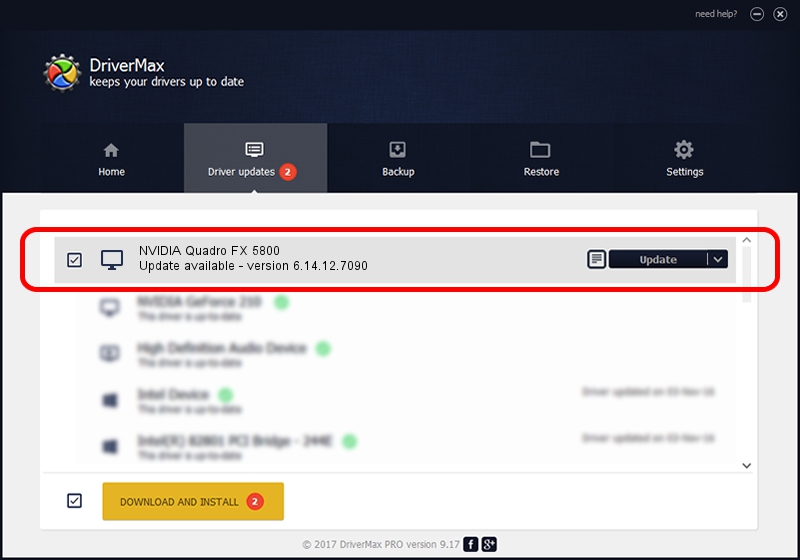Advertising seems to be blocked by your browser.
The ads help us provide this software and web site to you for free.
Please support our project by allowing our site to show ads.
Home /
Manufacturers /
NVIDIA /
NVIDIA Quadro FX 5800 /
PCI/VEN_10DE&DEV_05FD&SUBSYS_059310DE /
6.14.12.7090 May 31, 2011
Driver for NVIDIA NVIDIA Quadro FX 5800 - downloading and installing it
NVIDIA Quadro FX 5800 is a Display Adapters device. The Windows version of this driver was developed by NVIDIA. The hardware id of this driver is PCI/VEN_10DE&DEV_05FD&SUBSYS_059310DE.
1. Install NVIDIA NVIDIA Quadro FX 5800 driver manually
- You can download from the link below the driver setup file for the NVIDIA NVIDIA Quadro FX 5800 driver. The archive contains version 6.14.12.7090 released on 2011-05-31 of the driver.
- Start the driver installer file from a user account with administrative rights. If your UAC (User Access Control) is running please accept of the driver and run the setup with administrative rights.
- Follow the driver installation wizard, which will guide you; it should be pretty easy to follow. The driver installation wizard will scan your PC and will install the right driver.
- When the operation finishes shutdown and restart your computer in order to use the updated driver. It is as simple as that to install a Windows driver!
This driver was installed by many users and received an average rating of 3.9 stars out of 1123 votes.
2. The easy way: using DriverMax to install NVIDIA NVIDIA Quadro FX 5800 driver
The most important advantage of using DriverMax is that it will setup the driver for you in just a few seconds and it will keep each driver up to date, not just this one. How easy can you install a driver using DriverMax? Let's follow a few steps!
- Start DriverMax and press on the yellow button that says ~SCAN FOR DRIVER UPDATES NOW~. Wait for DriverMax to analyze each driver on your PC.
- Take a look at the list of available driver updates. Scroll the list down until you find the NVIDIA NVIDIA Quadro FX 5800 driver. Click on Update.
- That's all, the driver is now installed!

Jul 11 2016 6:03AM / Written by Andreea Kartman for DriverMax
follow @DeeaKartman