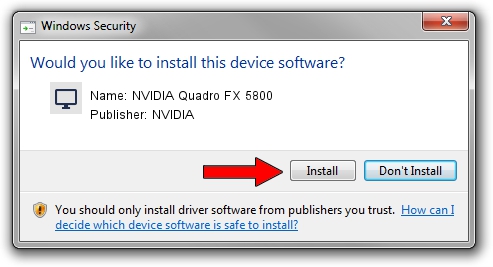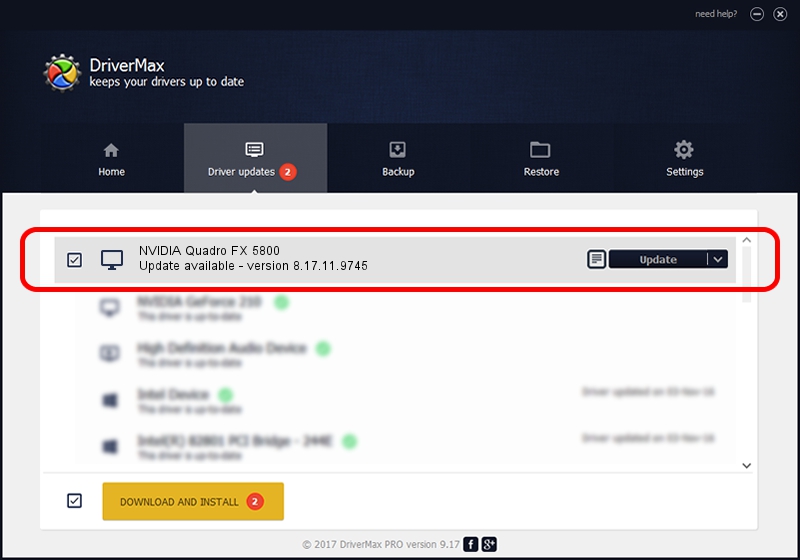Advertising seems to be blocked by your browser.
The ads help us provide this software and web site to you for free.
Please support our project by allowing our site to show ads.
Home /
Manufacturers /
NVIDIA /
NVIDIA Quadro FX 5800 /
PCI/VEN_10DE&DEV_05FD /
8.17.11.9745 Apr 03, 2010
NVIDIA NVIDIA Quadro FX 5800 driver download and installation
NVIDIA Quadro FX 5800 is a Display Adapters device. This driver was developed by NVIDIA. In order to make sure you are downloading the exact right driver the hardware id is PCI/VEN_10DE&DEV_05FD.
1. NVIDIA NVIDIA Quadro FX 5800 driver - how to install it manually
- You can download from the link below the driver installer file for the NVIDIA NVIDIA Quadro FX 5800 driver. The archive contains version 8.17.11.9745 released on 2010-04-03 of the driver.
- Run the driver installer file from a user account with the highest privileges (rights). If your User Access Control (UAC) is started please confirm the installation of the driver and run the setup with administrative rights.
- Go through the driver setup wizard, which will guide you; it should be pretty easy to follow. The driver setup wizard will scan your computer and will install the right driver.
- When the operation finishes shutdown and restart your computer in order to use the updated driver. It is as simple as that to install a Windows driver!
This driver was installed by many users and received an average rating of 3.3 stars out of 71796 votes.
2. The easy way: using DriverMax to install NVIDIA NVIDIA Quadro FX 5800 driver
The advantage of using DriverMax is that it will setup the driver for you in just a few seconds and it will keep each driver up to date, not just this one. How easy can you install a driver with DriverMax? Let's see!
- Open DriverMax and push on the yellow button named ~SCAN FOR DRIVER UPDATES NOW~. Wait for DriverMax to analyze each driver on your computer.
- Take a look at the list of driver updates. Search the list until you locate the NVIDIA NVIDIA Quadro FX 5800 driver. Click the Update button.
- That's all, the driver is now installed!

Jul 17 2016 2:05AM / Written by Andreea Kartman for DriverMax
follow @DeeaKartman