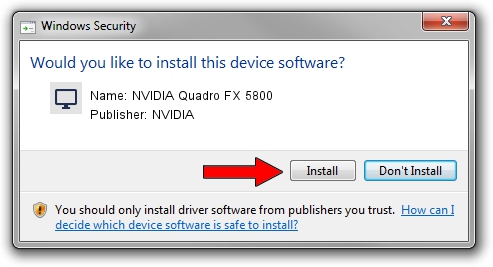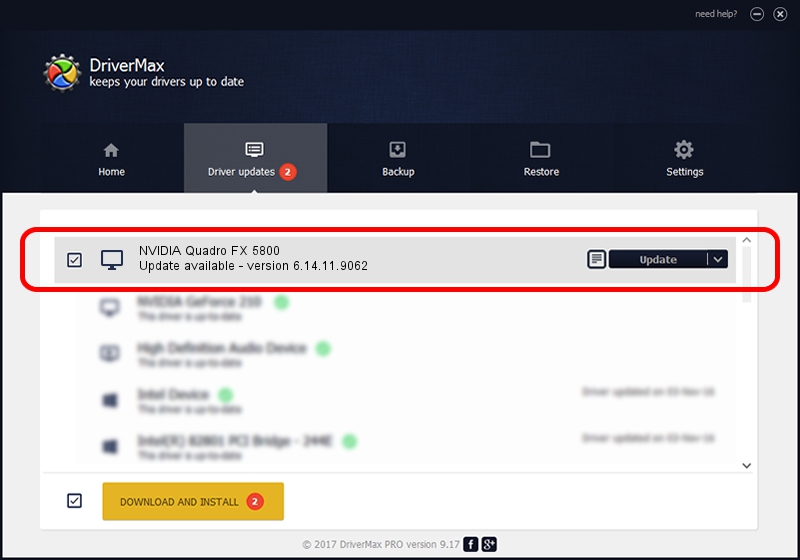Advertising seems to be blocked by your browser.
The ads help us provide this software and web site to you for free.
Please support our project by allowing our site to show ads.
Home /
Manufacturers /
NVIDIA /
NVIDIA Quadro FX 5800 /
PCI/VEN_10DE&DEV_05FD /
6.14.11.9062 Sep 03, 2009
NVIDIA NVIDIA Quadro FX 5800 driver download and installation
NVIDIA Quadro FX 5800 is a Display Adapters hardware device. This Windows driver was developed by NVIDIA. In order to make sure you are downloading the exact right driver the hardware id is PCI/VEN_10DE&DEV_05FD.
1. NVIDIA NVIDIA Quadro FX 5800 - install the driver manually
- You can download from the link below the driver setup file for the NVIDIA NVIDIA Quadro FX 5800 driver. The archive contains version 6.14.11.9062 dated 2009-09-03 of the driver.
- Start the driver installer file from a user account with the highest privileges (rights). If your User Access Control (UAC) is running please accept of the driver and run the setup with administrative rights.
- Go through the driver setup wizard, which will guide you; it should be quite easy to follow. The driver setup wizard will analyze your PC and will install the right driver.
- When the operation finishes shutdown and restart your computer in order to use the updated driver. As you can see it was quite smple to install a Windows driver!
This driver received an average rating of 3.3 stars out of 57542 votes.
2. Installing the NVIDIA NVIDIA Quadro FX 5800 driver using DriverMax: the easy way
The most important advantage of using DriverMax is that it will install the driver for you in the easiest possible way and it will keep each driver up to date. How easy can you install a driver using DriverMax? Let's follow a few steps!
- Start DriverMax and click on the yellow button named ~SCAN FOR DRIVER UPDATES NOW~. Wait for DriverMax to analyze each driver on your computer.
- Take a look at the list of driver updates. Search the list until you locate the NVIDIA NVIDIA Quadro FX 5800 driver. Click on Update.
- That's all, the driver is now installed!

Jul 28 2016 12:59PM / Written by Andreea Kartman for DriverMax
follow @DeeaKartman