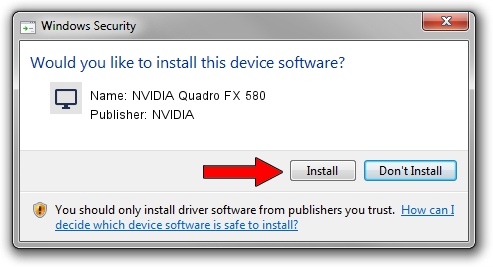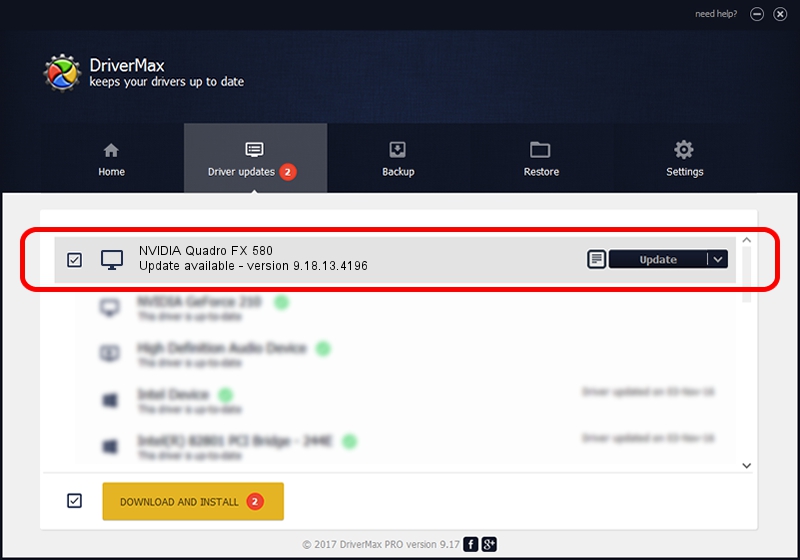Advertising seems to be blocked by your browser.
The ads help us provide this software and web site to you for free.
Please support our project by allowing our site to show ads.
Home /
Manufacturers /
NVIDIA /
NVIDIA Quadro FX 580 /
PCI/VEN_10DE&DEV_0659 /
9.18.13.4196 May 30, 2016
NVIDIA NVIDIA Quadro FX 580 - two ways of downloading and installing the driver
NVIDIA Quadro FX 580 is a Display Adapters hardware device. The Windows version of this driver was developed by NVIDIA. In order to make sure you are downloading the exact right driver the hardware id is PCI/VEN_10DE&DEV_0659.
1. Manually install NVIDIA NVIDIA Quadro FX 580 driver
- Download the driver setup file for NVIDIA NVIDIA Quadro FX 580 driver from the link below. This is the download link for the driver version 9.18.13.4196 dated 2016-05-30.
- Run the driver setup file from a Windows account with the highest privileges (rights). If your UAC (User Access Control) is running then you will have to accept of the driver and run the setup with administrative rights.
- Go through the driver setup wizard, which should be pretty easy to follow. The driver setup wizard will scan your PC for compatible devices and will install the driver.
- Shutdown and restart your computer and enjoy the new driver, as you can see it was quite smple.
This driver was installed by many users and received an average rating of 3.2 stars out of 6130 votes.
2. How to install NVIDIA NVIDIA Quadro FX 580 driver using DriverMax
The most important advantage of using DriverMax is that it will install the driver for you in the easiest possible way and it will keep each driver up to date, not just this one. How can you install a driver using DriverMax? Let's take a look!
- Start DriverMax and press on the yellow button named ~SCAN FOR DRIVER UPDATES NOW~. Wait for DriverMax to scan and analyze each driver on your PC.
- Take a look at the list of detected driver updates. Search the list until you find the NVIDIA NVIDIA Quadro FX 580 driver. Click the Update button.
- That's it, you installed your first driver!

Sep 7 2024 7:28AM / Written by Andreea Kartman for DriverMax
follow @DeeaKartman