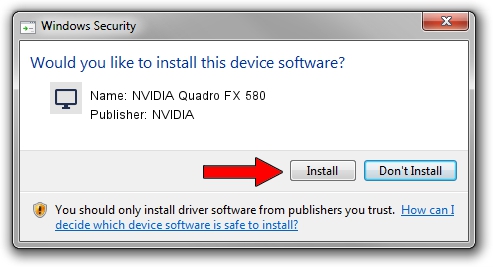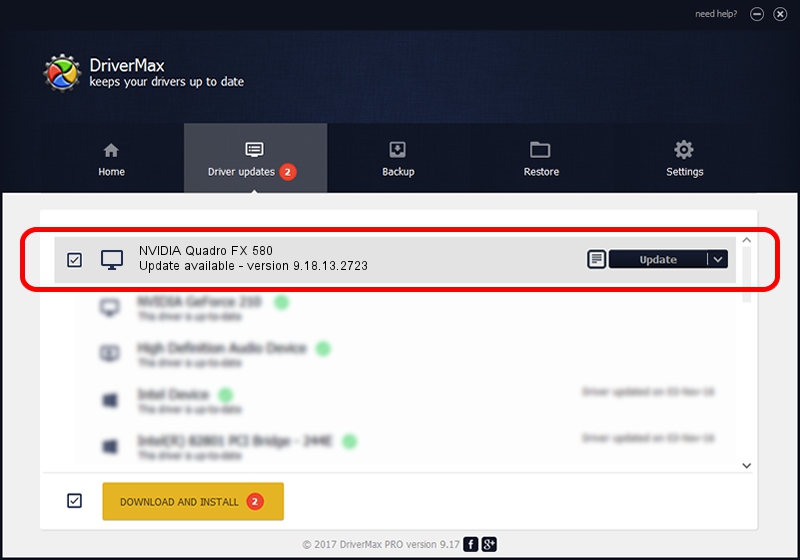Advertising seems to be blocked by your browser.
The ads help us provide this software and web site to you for free.
Please support our project by allowing our site to show ads.
Home /
Manufacturers /
NVIDIA /
NVIDIA Quadro FX 580 /
PCI/VEN_10DE&DEV_0659 /
9.18.13.2723 Sep 12, 2013
NVIDIA NVIDIA Quadro FX 580 how to download and install the driver
NVIDIA Quadro FX 580 is a Display Adapters hardware device. This driver was developed by NVIDIA. PCI/VEN_10DE&DEV_0659 is the matching hardware id of this device.
1. NVIDIA NVIDIA Quadro FX 580 driver - how to install it manually
- You can download from the link below the driver installer file for the NVIDIA NVIDIA Quadro FX 580 driver. The archive contains version 9.18.13.2723 released on 2013-09-12 of the driver.
- Run the driver installer file from a user account with administrative rights. If your UAC (User Access Control) is started please confirm the installation of the driver and run the setup with administrative rights.
- Follow the driver setup wizard, which will guide you; it should be pretty easy to follow. The driver setup wizard will scan your computer and will install the right driver.
- When the operation finishes shutdown and restart your computer in order to use the updated driver. As you can see it was quite smple to install a Windows driver!
This driver was installed by many users and received an average rating of 3.6 stars out of 15181 votes.
2. How to use DriverMax to install NVIDIA NVIDIA Quadro FX 580 driver
The advantage of using DriverMax is that it will install the driver for you in the easiest possible way and it will keep each driver up to date, not just this one. How easy can you install a driver using DriverMax? Let's take a look!
- Open DriverMax and press on the yellow button that says ~SCAN FOR DRIVER UPDATES NOW~. Wait for DriverMax to scan and analyze each driver on your PC.
- Take a look at the list of driver updates. Search the list until you locate the NVIDIA NVIDIA Quadro FX 580 driver. Click on Update.
- Enjoy using the updated driver! :)

Sep 8 2024 12:11PM / Written by Dan Armano for DriverMax
follow @danarm