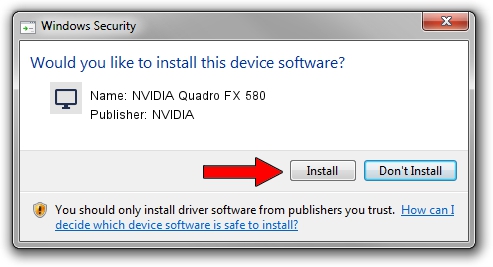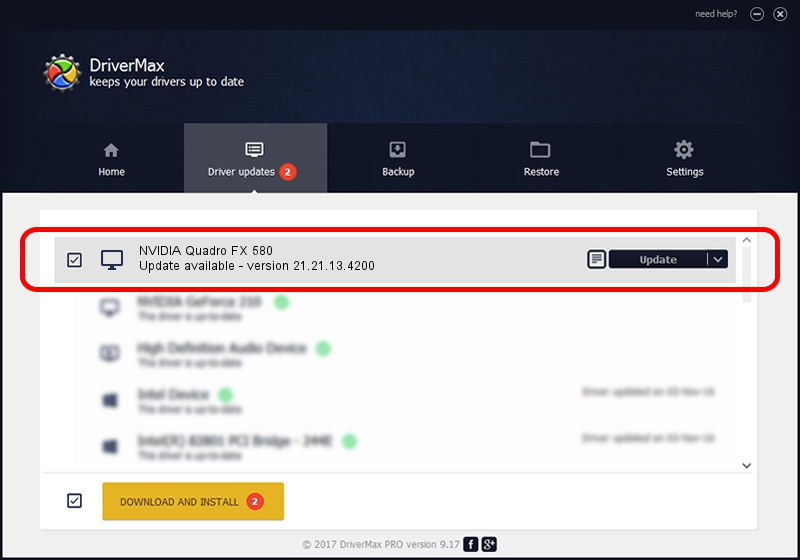Advertising seems to be blocked by your browser.
The ads help us provide this software and web site to you for free.
Please support our project by allowing our site to show ads.
Home /
Manufacturers /
NVIDIA /
NVIDIA Quadro FX 580 /
PCI/VEN_10DE&DEV_0659 /
21.21.13.4200 Oct 18, 2016
NVIDIA NVIDIA Quadro FX 580 how to download and install the driver
NVIDIA Quadro FX 580 is a Display Adapters device. The Windows version of this driver was developed by NVIDIA. The hardware id of this driver is PCI/VEN_10DE&DEV_0659; this string has to match your hardware.
1. Manually install NVIDIA NVIDIA Quadro FX 580 driver
- You can download from the link below the driver installer file for the NVIDIA NVIDIA Quadro FX 580 driver. The archive contains version 21.21.13.4200 released on 2016-10-18 of the driver.
- Run the driver installer file from a user account with administrative rights. If your User Access Control Service (UAC) is enabled please accept of the driver and run the setup with administrative rights.
- Go through the driver installation wizard, which will guide you; it should be pretty easy to follow. The driver installation wizard will scan your computer and will install the right driver.
- When the operation finishes restart your PC in order to use the updated driver. It is as simple as that to install a Windows driver!
This driver received an average rating of 3.5 stars out of 23825 votes.
2. The easy way: using DriverMax to install NVIDIA NVIDIA Quadro FX 580 driver
The advantage of using DriverMax is that it will install the driver for you in the easiest possible way and it will keep each driver up to date, not just this one. How can you install a driver using DriverMax? Let's follow a few steps!
- Open DriverMax and click on the yellow button that says ~SCAN FOR DRIVER UPDATES NOW~. Wait for DriverMax to analyze each driver on your computer.
- Take a look at the list of available driver updates. Scroll the list down until you find the NVIDIA NVIDIA Quadro FX 580 driver. Click on Update.
- Enjoy using the updated driver! :)

Aug 29 2024 7:12PM / Written by Dan Armano for DriverMax
follow @danarm