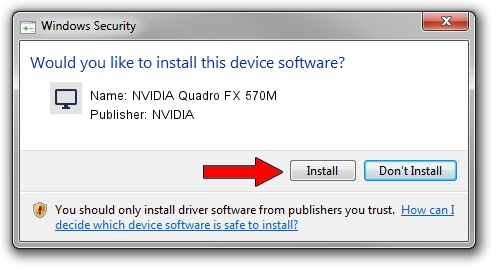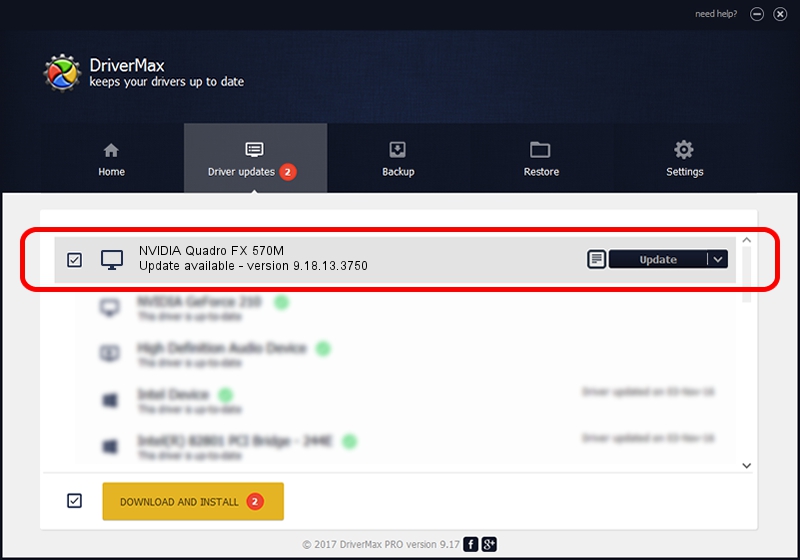Advertising seems to be blocked by your browser.
The ads help us provide this software and web site to you for free.
Please support our project by allowing our site to show ads.
Home /
Manufacturers /
NVIDIA /
NVIDIA Quadro FX 570M /
PCI/VEN_10DE&DEV_040C&SUBSYS_30C5103C /
9.18.13.3750 Mar 27, 2014
NVIDIA NVIDIA Quadro FX 570M driver download and installation
NVIDIA Quadro FX 570M is a Display Adapters device. The developer of this driver was NVIDIA. In order to make sure you are downloading the exact right driver the hardware id is PCI/VEN_10DE&DEV_040C&SUBSYS_30C5103C.
1. NVIDIA NVIDIA Quadro FX 570M - install the driver manually
- You can download from the link below the driver setup file for the NVIDIA NVIDIA Quadro FX 570M driver. The archive contains version 9.18.13.3750 dated 2014-03-27 of the driver.
- Start the driver installer file from a user account with the highest privileges (rights). If your UAC (User Access Control) is running please confirm the installation of the driver and run the setup with administrative rights.
- Follow the driver installation wizard, which will guide you; it should be pretty easy to follow. The driver installation wizard will scan your computer and will install the right driver.
- When the operation finishes restart your computer in order to use the updated driver. As you can see it was quite smple to install a Windows driver!
This driver was rated with an average of 3.2 stars by 43892 users.
2. How to install NVIDIA NVIDIA Quadro FX 570M driver using DriverMax
The advantage of using DriverMax is that it will setup the driver for you in just a few seconds and it will keep each driver up to date, not just this one. How easy can you install a driver with DriverMax? Let's take a look!
- Start DriverMax and press on the yellow button named ~SCAN FOR DRIVER UPDATES NOW~. Wait for DriverMax to scan and analyze each driver on your PC.
- Take a look at the list of detected driver updates. Search the list until you locate the NVIDIA NVIDIA Quadro FX 570M driver. Click the Update button.
- Enjoy using the updated driver! :)

Jul 2 2016 5:53PM / Written by Dan Armano for DriverMax
follow @danarm