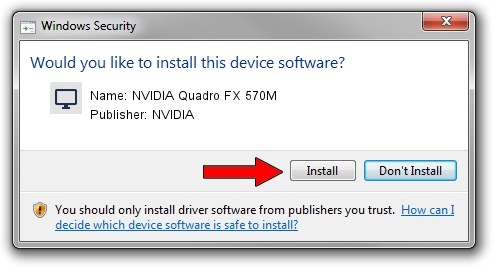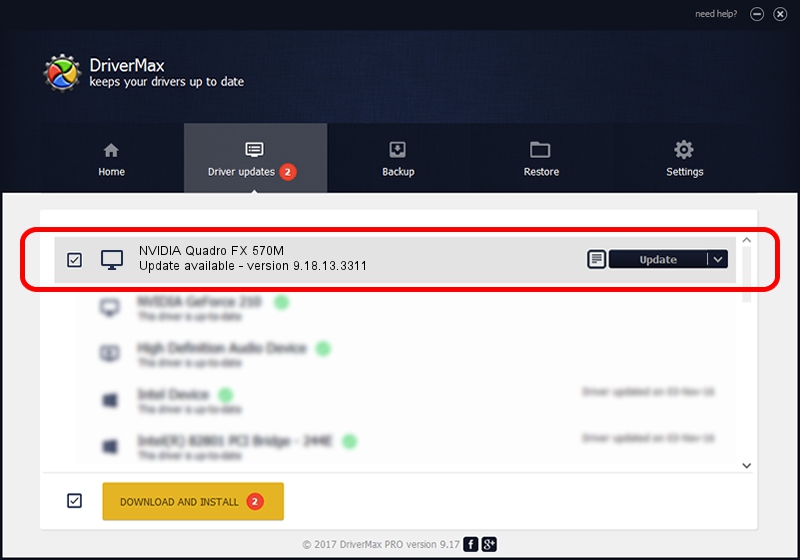Advertising seems to be blocked by your browser.
The ads help us provide this software and web site to you for free.
Please support our project by allowing our site to show ads.
Home /
Manufacturers /
NVIDIA /
NVIDIA Quadro FX 570M /
PCI/VEN_10DE&DEV_040C&SUBSYS_30C5103C /
9.18.13.3311 Apr 29, 2014
NVIDIA NVIDIA Quadro FX 570M how to download and install the driver
NVIDIA Quadro FX 570M is a Display Adapters hardware device. This Windows driver was developed by NVIDIA. The hardware id of this driver is PCI/VEN_10DE&DEV_040C&SUBSYS_30C5103C; this string has to match your hardware.
1. How to manually install NVIDIA NVIDIA Quadro FX 570M driver
- You can download from the link below the driver setup file for the NVIDIA NVIDIA Quadro FX 570M driver. The archive contains version 9.18.13.3311 released on 2014-04-29 of the driver.
- Start the driver installer file from a user account with the highest privileges (rights). If your User Access Control Service (UAC) is enabled please confirm the installation of the driver and run the setup with administrative rights.
- Follow the driver setup wizard, which will guide you; it should be quite easy to follow. The driver setup wizard will analyze your PC and will install the right driver.
- When the operation finishes shutdown and restart your computer in order to use the updated driver. It is as simple as that to install a Windows driver!
Driver rating 3.3 stars out of 43862 votes.
2. Installing the NVIDIA NVIDIA Quadro FX 570M driver using DriverMax: the easy way
The advantage of using DriverMax is that it will setup the driver for you in just a few seconds and it will keep each driver up to date. How easy can you install a driver with DriverMax? Let's follow a few steps!
- Open DriverMax and click on the yellow button named ~SCAN FOR DRIVER UPDATES NOW~. Wait for DriverMax to scan and analyze each driver on your computer.
- Take a look at the list of detected driver updates. Search the list until you find the NVIDIA NVIDIA Quadro FX 570M driver. Click on Update.
- Finished installing the driver!

Jul 2 2016 12:22AM / Written by Andreea Kartman for DriverMax
follow @DeeaKartman