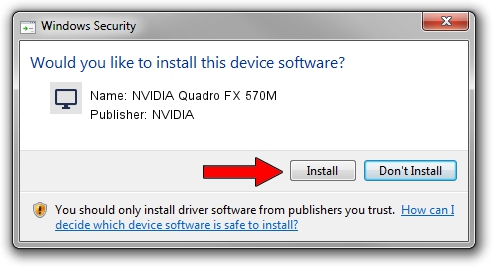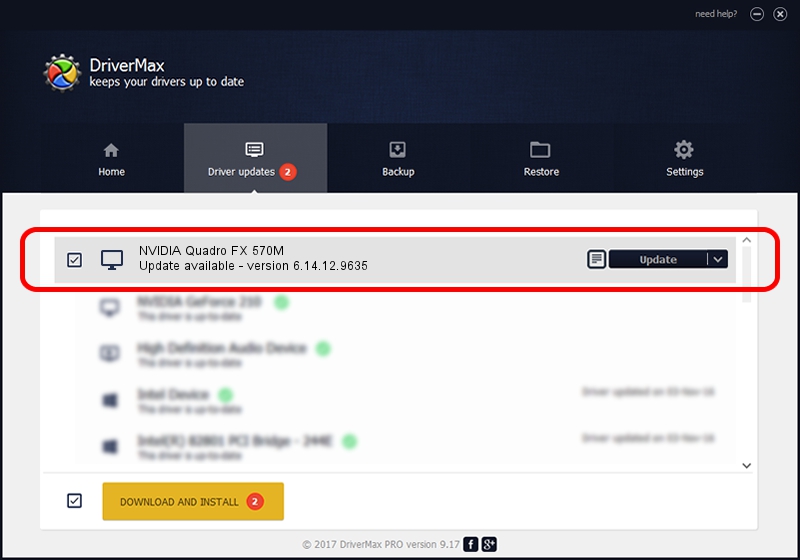Advertising seems to be blocked by your browser.
The ads help us provide this software and web site to you for free.
Please support our project by allowing our site to show ads.
Home /
Manufacturers /
NVIDIA /
NVIDIA Quadro FX 570M /
PCI/VEN_10DE&DEV_040C&SUBSYS_30C5103C /
6.14.12.9635 Mar 22, 2012
Driver for NVIDIA NVIDIA Quadro FX 570M - downloading and installing it
NVIDIA Quadro FX 570M is a Display Adapters device. The developer of this driver was NVIDIA. PCI/VEN_10DE&DEV_040C&SUBSYS_30C5103C is the matching hardware id of this device.
1. NVIDIA NVIDIA Quadro FX 570M driver - how to install it manually
- You can download from the link below the driver setup file for the NVIDIA NVIDIA Quadro FX 570M driver. The archive contains version 6.14.12.9635 dated 2012-03-22 of the driver.
- Run the driver installer file from a user account with the highest privileges (rights). If your UAC (User Access Control) is started please confirm the installation of the driver and run the setup with administrative rights.
- Go through the driver setup wizard, which will guide you; it should be quite easy to follow. The driver setup wizard will analyze your PC and will install the right driver.
- When the operation finishes restart your PC in order to use the updated driver. It is as simple as that to install a Windows driver!
This driver was rated with an average of 3.4 stars by 5462 users.
2. Using DriverMax to install NVIDIA NVIDIA Quadro FX 570M driver
The most important advantage of using DriverMax is that it will install the driver for you in the easiest possible way and it will keep each driver up to date, not just this one. How can you install a driver with DriverMax? Let's take a look!
- Start DriverMax and push on the yellow button that says ~SCAN FOR DRIVER UPDATES NOW~. Wait for DriverMax to scan and analyze each driver on your PC.
- Take a look at the list of available driver updates. Scroll the list down until you find the NVIDIA NVIDIA Quadro FX 570M driver. Click the Update button.
- That's it, you installed your first driver!

Aug 13 2016 9:55AM / Written by Dan Armano for DriverMax
follow @danarm