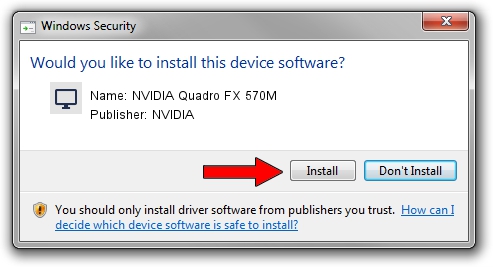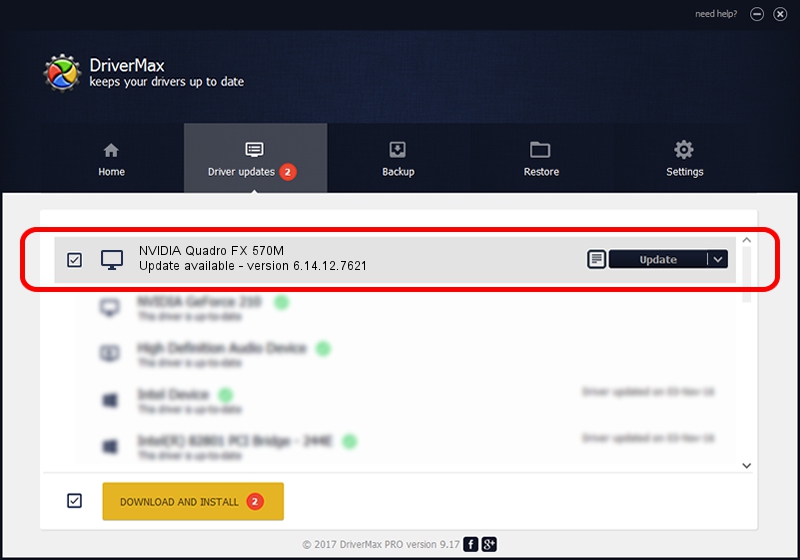Advertising seems to be blocked by your browser.
The ads help us provide this software and web site to you for free.
Please support our project by allowing our site to show ads.
Home /
Manufacturers /
NVIDIA /
NVIDIA Quadro FX 570M /
PCI/VEN_10DE&DEV_040C&SUBSYS_30C5103C /
6.14.12.7621 Oct 18, 2011
NVIDIA NVIDIA Quadro FX 570M how to download and install the driver
NVIDIA Quadro FX 570M is a Display Adapters hardware device. The developer of this driver was NVIDIA. The hardware id of this driver is PCI/VEN_10DE&DEV_040C&SUBSYS_30C5103C.
1. How to manually install NVIDIA NVIDIA Quadro FX 570M driver
- You can download from the link below the driver installer file for the NVIDIA NVIDIA Quadro FX 570M driver. The archive contains version 6.14.12.7621 released on 2011-10-18 of the driver.
- Start the driver installer file from a user account with the highest privileges (rights). If your UAC (User Access Control) is running please confirm the installation of the driver and run the setup with administrative rights.
- Follow the driver installation wizard, which will guide you; it should be pretty easy to follow. The driver installation wizard will analyze your PC and will install the right driver.
- When the operation finishes restart your PC in order to use the updated driver. It is as simple as that to install a Windows driver!
This driver was installed by many users and received an average rating of 3 stars out of 60799 votes.
2. How to use DriverMax to install NVIDIA NVIDIA Quadro FX 570M driver
The advantage of using DriverMax is that it will setup the driver for you in the easiest possible way and it will keep each driver up to date. How can you install a driver using DriverMax? Let's see!
- Open DriverMax and press on the yellow button that says ~SCAN FOR DRIVER UPDATES NOW~. Wait for DriverMax to analyze each driver on your computer.
- Take a look at the list of detected driver updates. Search the list until you locate the NVIDIA NVIDIA Quadro FX 570M driver. Click the Update button.
- That's all, the driver is now installed!

Aug 11 2016 7:57PM / Written by Andreea Kartman for DriverMax
follow @DeeaKartman