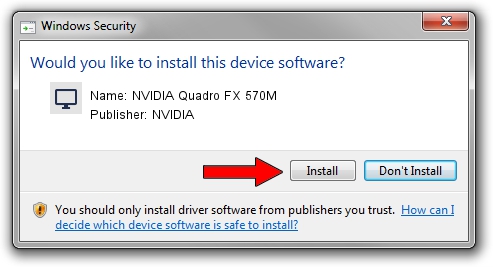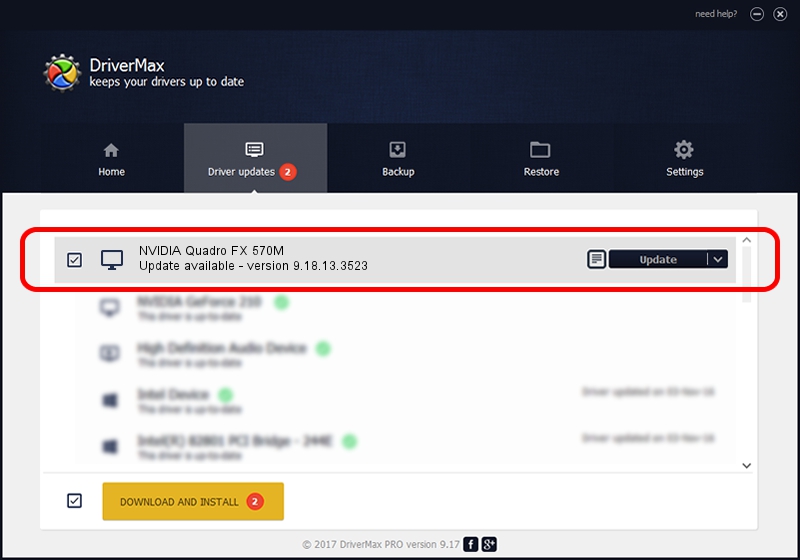Advertising seems to be blocked by your browser.
The ads help us provide this software and web site to you for free.
Please support our project by allowing our site to show ads.
Home /
Manufacturers /
NVIDIA /
NVIDIA Quadro FX 570M /
PCI/VEN_10DE&DEV_040C&SUBSYS_20D917AA /
9.18.13.3523 Mar 04, 2014
Download and install NVIDIA NVIDIA Quadro FX 570M driver
NVIDIA Quadro FX 570M is a Display Adapters device. This Windows driver was developed by NVIDIA. In order to make sure you are downloading the exact right driver the hardware id is PCI/VEN_10DE&DEV_040C&SUBSYS_20D917AA.
1. Install NVIDIA NVIDIA Quadro FX 570M driver manually
- Download the setup file for NVIDIA NVIDIA Quadro FX 570M driver from the location below. This is the download link for the driver version 9.18.13.3523 released on 2014-03-04.
- Run the driver installation file from a Windows account with the highest privileges (rights). If your User Access Control Service (UAC) is started then you will have to accept of the driver and run the setup with administrative rights.
- Go through the driver installation wizard, which should be quite easy to follow. The driver installation wizard will scan your PC for compatible devices and will install the driver.
- Restart your computer and enjoy the new driver, as you can see it was quite smple.
This driver was installed by many users and received an average rating of 4 stars out of 34587 votes.
2. Installing the NVIDIA NVIDIA Quadro FX 570M driver using DriverMax: the easy way
The most important advantage of using DriverMax is that it will install the driver for you in just a few seconds and it will keep each driver up to date, not just this one. How can you install a driver using DriverMax? Let's take a look!
- Open DriverMax and push on the yellow button that says ~SCAN FOR DRIVER UPDATES NOW~. Wait for DriverMax to scan and analyze each driver on your computer.
- Take a look at the list of driver updates. Scroll the list down until you find the NVIDIA NVIDIA Quadro FX 570M driver. Click on Update.
- Finished installing the driver!

Jul 29 2016 6:48PM / Written by Daniel Statescu for DriverMax
follow @DanielStatescu