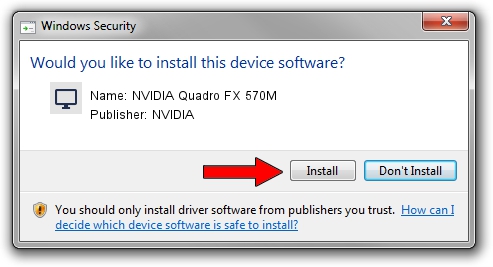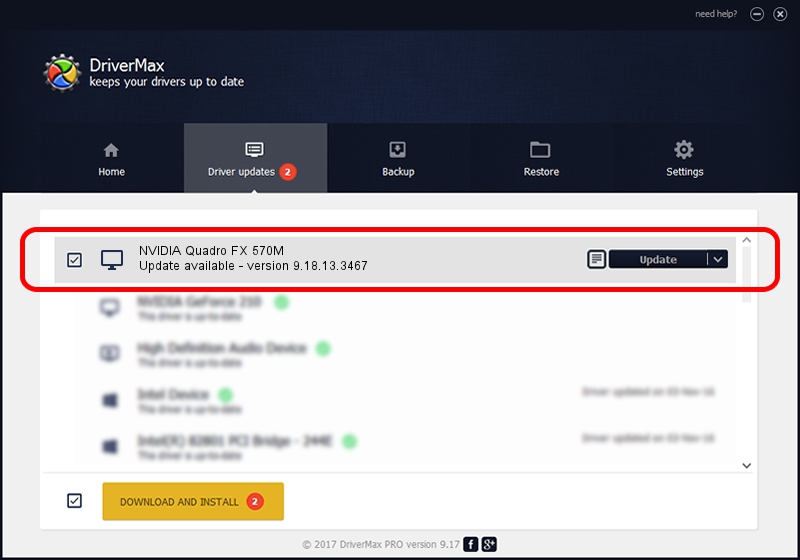Advertising seems to be blocked by your browser.
The ads help us provide this software and web site to you for free.
Please support our project by allowing our site to show ads.
Home /
Manufacturers /
NVIDIA /
NVIDIA Quadro FX 570M /
PCI/VEN_10DE&DEV_040C&SUBSYS_142310CF /
9.18.13.3467 Jan 15, 2014
NVIDIA NVIDIA Quadro FX 570M - two ways of downloading and installing the driver
NVIDIA Quadro FX 570M is a Display Adapters device. This driver was developed by NVIDIA. In order to make sure you are downloading the exact right driver the hardware id is PCI/VEN_10DE&DEV_040C&SUBSYS_142310CF.
1. Install NVIDIA NVIDIA Quadro FX 570M driver manually
- You can download from the link below the driver setup file for the NVIDIA NVIDIA Quadro FX 570M driver. The archive contains version 9.18.13.3467 dated 2014-01-15 of the driver.
- Start the driver installer file from a user account with the highest privileges (rights). If your UAC (User Access Control) is enabled please accept of the driver and run the setup with administrative rights.
- Go through the driver setup wizard, which will guide you; it should be quite easy to follow. The driver setup wizard will scan your PC and will install the right driver.
- When the operation finishes shutdown and restart your computer in order to use the updated driver. As you can see it was quite smple to install a Windows driver!
This driver was installed by many users and received an average rating of 3 stars out of 96298 votes.
2. How to install NVIDIA NVIDIA Quadro FX 570M driver using DriverMax
The most important advantage of using DriverMax is that it will setup the driver for you in just a few seconds and it will keep each driver up to date. How easy can you install a driver using DriverMax? Let's take a look!
- Open DriverMax and push on the yellow button that says ~SCAN FOR DRIVER UPDATES NOW~. Wait for DriverMax to scan and analyze each driver on your PC.
- Take a look at the list of detected driver updates. Search the list until you locate the NVIDIA NVIDIA Quadro FX 570M driver. Click the Update button.
- Finished installing the driver!

Jul 9 2016 7:26PM / Written by Daniel Statescu for DriverMax
follow @DanielStatescu