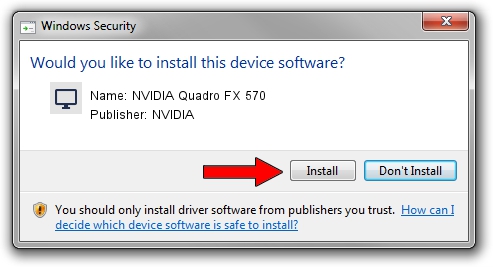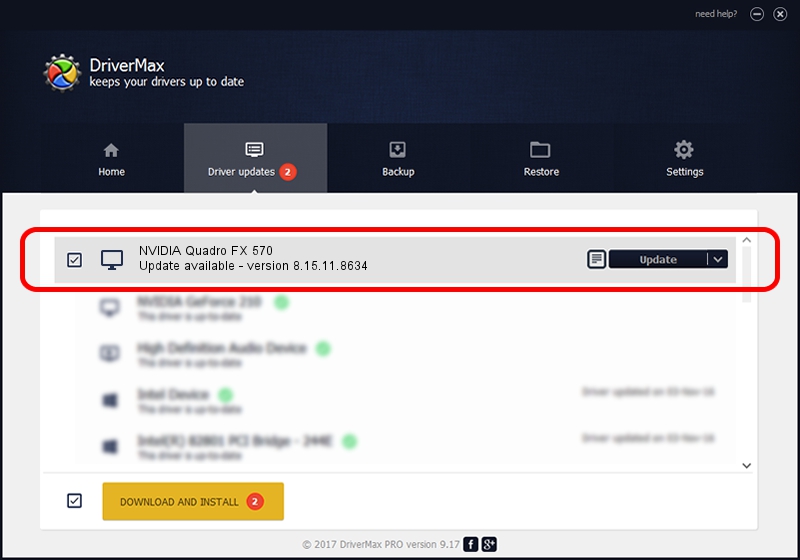Advertising seems to be blocked by your browser.
The ads help us provide this software and web site to you for free.
Please support our project by allowing our site to show ads.
Home /
Manufacturers /
NVIDIA /
NVIDIA Quadro FX 570 /
PCI/VEN_10DE&DEV_040E /
8.15.11.8634 Jul 08, 2009
NVIDIA NVIDIA Quadro FX 570 how to download and install the driver
NVIDIA Quadro FX 570 is a Display Adapters hardware device. This driver was developed by NVIDIA. PCI/VEN_10DE&DEV_040E is the matching hardware id of this device.
1. NVIDIA NVIDIA Quadro FX 570 - install the driver manually
- You can download from the link below the driver setup file for the NVIDIA NVIDIA Quadro FX 570 driver. The archive contains version 8.15.11.8634 released on 2009-07-08 of the driver.
- Start the driver installer file from a user account with administrative rights. If your User Access Control Service (UAC) is enabled please accept of the driver and run the setup with administrative rights.
- Follow the driver installation wizard, which will guide you; it should be pretty easy to follow. The driver installation wizard will analyze your computer and will install the right driver.
- When the operation finishes restart your computer in order to use the updated driver. As you can see it was quite smple to install a Windows driver!
This driver was installed by many users and received an average rating of 3.1 stars out of 59850 votes.
2. How to install NVIDIA NVIDIA Quadro FX 570 driver using DriverMax
The advantage of using DriverMax is that it will install the driver for you in the easiest possible way and it will keep each driver up to date, not just this one. How can you install a driver using DriverMax? Let's follow a few steps!
- Open DriverMax and click on the yellow button named ~SCAN FOR DRIVER UPDATES NOW~. Wait for DriverMax to analyze each driver on your computer.
- Take a look at the list of detected driver updates. Scroll the list down until you find the NVIDIA NVIDIA Quadro FX 570 driver. Click on Update.
- Finished installing the driver!