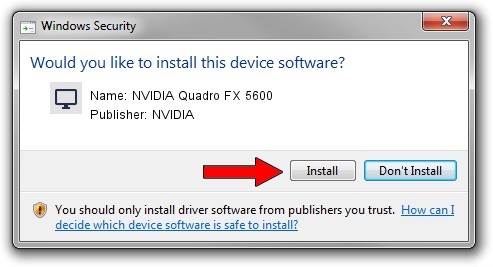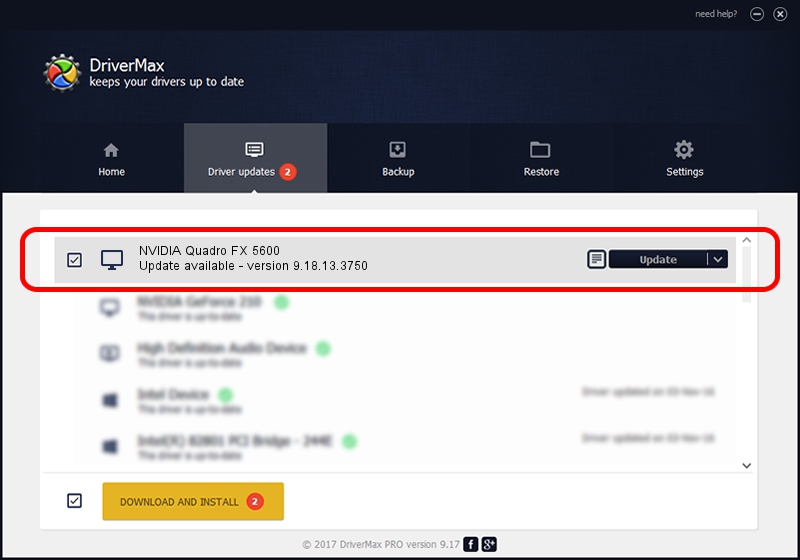Advertising seems to be blocked by your browser.
The ads help us provide this software and web site to you for free.
Please support our project by allowing our site to show ads.
Home /
Manufacturers /
NVIDIA /
NVIDIA Quadro FX 5600 /
PCI/VEN_10DE&DEV_019D /
9.18.13.3750 Mar 27, 2014
NVIDIA NVIDIA Quadro FX 5600 - two ways of downloading and installing the driver
NVIDIA Quadro FX 5600 is a Display Adapters device. This Windows driver was developed by NVIDIA. The hardware id of this driver is PCI/VEN_10DE&DEV_019D.
1. Manually install NVIDIA NVIDIA Quadro FX 5600 driver
- You can download from the link below the driver setup file for the NVIDIA NVIDIA Quadro FX 5600 driver. The archive contains version 9.18.13.3750 released on 2014-03-27 of the driver.
- Start the driver installer file from a user account with administrative rights. If your User Access Control Service (UAC) is enabled please confirm the installation of the driver and run the setup with administrative rights.
- Go through the driver setup wizard, which will guide you; it should be pretty easy to follow. The driver setup wizard will analyze your PC and will install the right driver.
- When the operation finishes restart your computer in order to use the updated driver. As you can see it was quite smple to install a Windows driver!
This driver was installed by many users and received an average rating of 3 stars out of 81688 votes.
2. Installing the NVIDIA NVIDIA Quadro FX 5600 driver using DriverMax: the easy way
The most important advantage of using DriverMax is that it will setup the driver for you in the easiest possible way and it will keep each driver up to date. How can you install a driver using DriverMax? Let's take a look!
- Open DriverMax and push on the yellow button named ~SCAN FOR DRIVER UPDATES NOW~. Wait for DriverMax to scan and analyze each driver on your computer.
- Take a look at the list of detected driver updates. Scroll the list down until you locate the NVIDIA NVIDIA Quadro FX 5600 driver. Click the Update button.
- That's it, you installed your first driver!

Aug 4 2016 10:13PM / Written by Daniel Statescu for DriverMax
follow @DanielStatescu