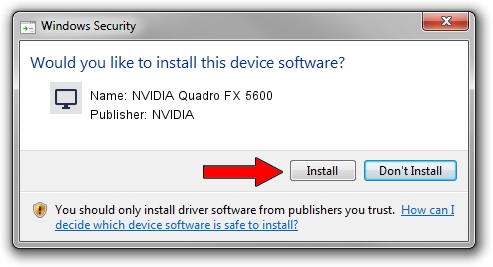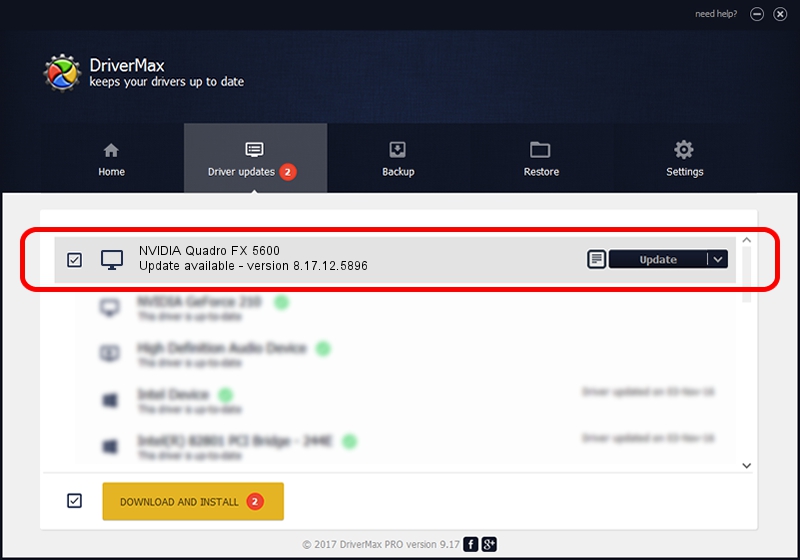Advertising seems to be blocked by your browser.
The ads help us provide this software and web site to you for free.
Please support our project by allowing our site to show ads.
Home /
Manufacturers /
NVIDIA /
NVIDIA Quadro FX 5600 /
PCI/VEN_10DE&DEV_019D /
8.17.12.5896 Jul 09, 2010
NVIDIA NVIDIA Quadro FX 5600 - two ways of downloading and installing the driver
NVIDIA Quadro FX 5600 is a Display Adapters hardware device. This Windows driver was developed by NVIDIA. PCI/VEN_10DE&DEV_019D is the matching hardware id of this device.
1. Install NVIDIA NVIDIA Quadro FX 5600 driver manually
- You can download from the link below the driver setup file for the NVIDIA NVIDIA Quadro FX 5600 driver. The archive contains version 8.17.12.5896 dated 2010-07-09 of the driver.
- Start the driver installer file from a user account with administrative rights. If your UAC (User Access Control) is enabled please confirm the installation of the driver and run the setup with administrative rights.
- Follow the driver installation wizard, which will guide you; it should be quite easy to follow. The driver installation wizard will analyze your computer and will install the right driver.
- When the operation finishes restart your computer in order to use the updated driver. As you can see it was quite smple to install a Windows driver!
Driver rating 3 stars out of 66292 votes.
2. The easy way: using DriverMax to install NVIDIA NVIDIA Quadro FX 5600 driver
The advantage of using DriverMax is that it will setup the driver for you in just a few seconds and it will keep each driver up to date. How easy can you install a driver using DriverMax? Let's see!
- Start DriverMax and press on the yellow button named ~SCAN FOR DRIVER UPDATES NOW~. Wait for DriverMax to analyze each driver on your computer.
- Take a look at the list of available driver updates. Scroll the list down until you find the NVIDIA NVIDIA Quadro FX 5600 driver. Click the Update button.
- Finished installing the driver!

Jul 16 2016 12:32AM / Written by Andreea Kartman for DriverMax
follow @DeeaKartman