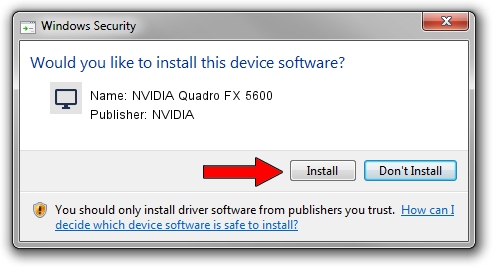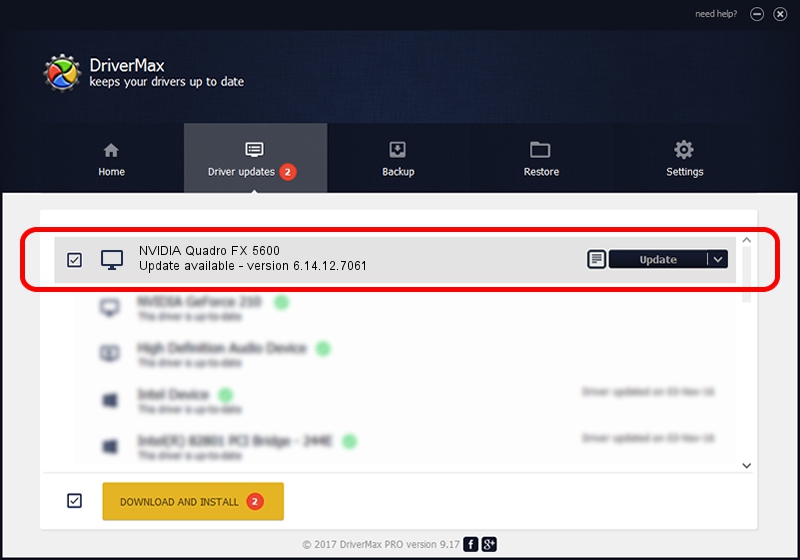Advertising seems to be blocked by your browser.
The ads help us provide this software and web site to you for free.
Please support our project by allowing our site to show ads.
Home /
Manufacturers /
NVIDIA /
NVIDIA Quadro FX 5600 /
PCI/VEN_10DE&DEV_019D /
6.14.12.7061 Apr 07, 2011
NVIDIA NVIDIA Quadro FX 5600 how to download and install the driver
NVIDIA Quadro FX 5600 is a Display Adapters device. This driver was developed by NVIDIA. The hardware id of this driver is PCI/VEN_10DE&DEV_019D.
1. How to manually install NVIDIA NVIDIA Quadro FX 5600 driver
- Download the setup file for NVIDIA NVIDIA Quadro FX 5600 driver from the link below. This download link is for the driver version 6.14.12.7061 dated 2011-04-07.
- Start the driver setup file from a Windows account with administrative rights. If your UAC (User Access Control) is started then you will have to accept of the driver and run the setup with administrative rights.
- Follow the driver installation wizard, which should be pretty straightforward. The driver installation wizard will analyze your PC for compatible devices and will install the driver.
- Restart your PC and enjoy the updated driver, it is as simple as that.
Driver file size: 26299959 bytes (25.08 MB)
This driver received an average rating of 4.8 stars out of 12519 votes.
This driver will work for the following versions of Windows:
- This driver works on Windows Server 2003 32 bits
- This driver works on Windows XP 32 bits
2. Using DriverMax to install NVIDIA NVIDIA Quadro FX 5600 driver
The advantage of using DriverMax is that it will install the driver for you in just a few seconds and it will keep each driver up to date. How easy can you install a driver with DriverMax? Let's take a look!
- Start DriverMax and press on the yellow button named ~SCAN FOR DRIVER UPDATES NOW~. Wait for DriverMax to analyze each driver on your computer.
- Take a look at the list of driver updates. Scroll the list down until you find the NVIDIA NVIDIA Quadro FX 5600 driver. Click the Update button.
- Finished installing the driver!

Jul 6 2016 9:56AM / Written by Daniel Statescu for DriverMax
follow @DanielStatescu