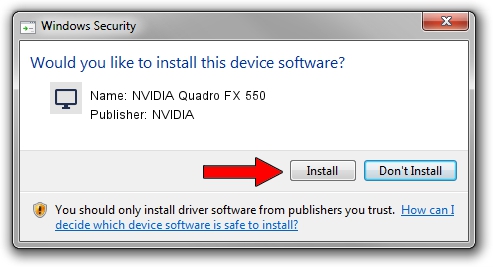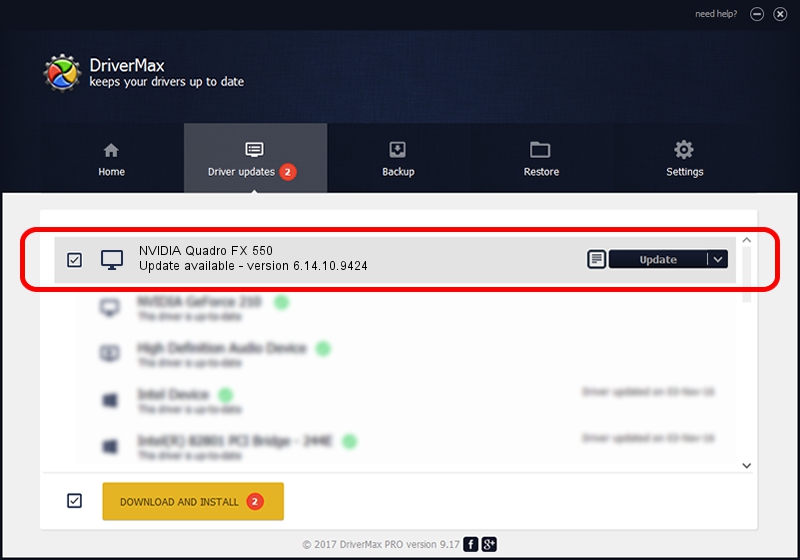Advertising seems to be blocked by your browser.
The ads help us provide this software and web site to you for free.
Please support our project by allowing our site to show ads.
Home /
Manufacturers /
NVIDIA /
NVIDIA Quadro FX 550 /
PCI/VEN_10DE&DEV_014C /
6.14.10.9424 Apr 19, 2007
Download and install NVIDIA NVIDIA Quadro FX 550 driver
NVIDIA Quadro FX 550 is a Display Adapters hardware device. The developer of this driver was NVIDIA. The hardware id of this driver is PCI/VEN_10DE&DEV_014C.
1. Install NVIDIA NVIDIA Quadro FX 550 driver manually
- You can download from the link below the driver installer file for the NVIDIA NVIDIA Quadro FX 550 driver. The archive contains version 6.14.10.9424 dated 2007-04-19 of the driver.
- Start the driver installer file from a user account with the highest privileges (rights). If your UAC (User Access Control) is running please confirm the installation of the driver and run the setup with administrative rights.
- Follow the driver setup wizard, which will guide you; it should be quite easy to follow. The driver setup wizard will scan your PC and will install the right driver.
- When the operation finishes restart your PC in order to use the updated driver. As you can see it was quite smple to install a Windows driver!
This driver received an average rating of 3.6 stars out of 50826 votes.
2. Installing the NVIDIA NVIDIA Quadro FX 550 driver using DriverMax: the easy way
The most important advantage of using DriverMax is that it will install the driver for you in the easiest possible way and it will keep each driver up to date, not just this one. How can you install a driver using DriverMax? Let's follow a few steps!
- Open DriverMax and click on the yellow button that says ~SCAN FOR DRIVER UPDATES NOW~. Wait for DriverMax to analyze each driver on your PC.
- Take a look at the list of driver updates. Scroll the list down until you find the NVIDIA NVIDIA Quadro FX 550 driver. Click on Update.
- That's it, you installed your first driver!

Aug 13 2016 12:54PM / Written by Andreea Kartman for DriverMax
follow @DeeaKartman