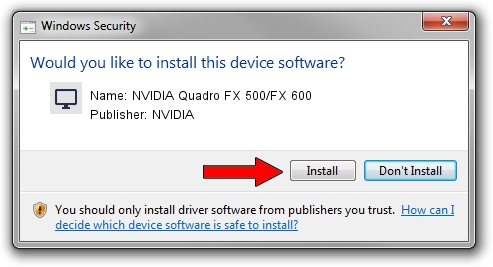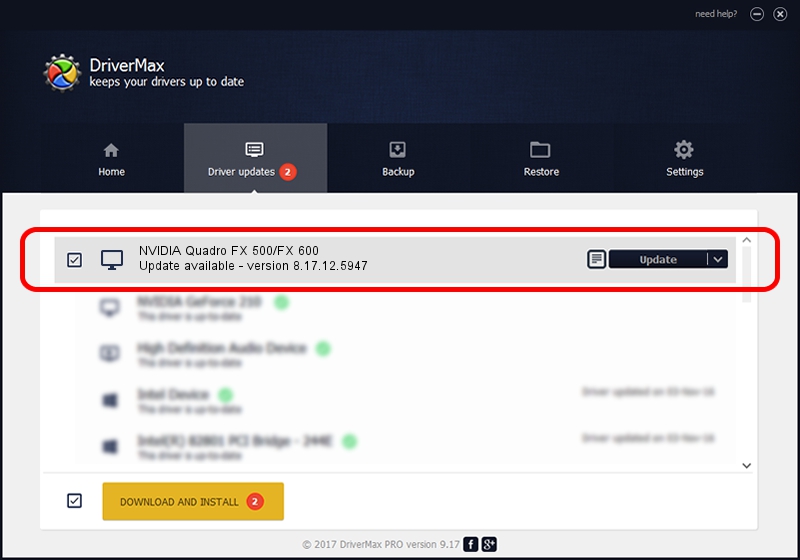Advertising seems to be blocked by your browser.
The ads help us provide this software and web site to you for free.
Please support our project by allowing our site to show ads.
Home /
Manufacturers /
NVIDIA /
NVIDIA Quadro FX 500/FX 600 /
PCI/VEN_10DE&DEV_032B /
8.17.12.5947 Aug 21, 2010
NVIDIA NVIDIA Quadro FX 500/FX 600 driver download and installation
NVIDIA Quadro FX 500/FX 600 is a Display Adapters hardware device. The Windows version of this driver was developed by NVIDIA. In order to make sure you are downloading the exact right driver the hardware id is PCI/VEN_10DE&DEV_032B.
1. Manually install NVIDIA NVIDIA Quadro FX 500/FX 600 driver
- Download the driver setup file for NVIDIA NVIDIA Quadro FX 500/FX 600 driver from the location below. This download link is for the driver version 8.17.12.5947 released on 2010-08-21.
- Run the driver setup file from a Windows account with administrative rights. If your User Access Control (UAC) is running then you will have to confirm the installation of the driver and run the setup with administrative rights.
- Follow the driver installation wizard, which should be quite straightforward. The driver installation wizard will analyze your PC for compatible devices and will install the driver.
- Restart your computer and enjoy the fresh driver, it is as simple as that.
This driver was installed by many users and received an average rating of 3.8 stars out of 99492 votes.
2. How to use DriverMax to install NVIDIA NVIDIA Quadro FX 500/FX 600 driver
The most important advantage of using DriverMax is that it will install the driver for you in just a few seconds and it will keep each driver up to date, not just this one. How easy can you install a driver with DriverMax? Let's follow a few steps!
- Start DriverMax and press on the yellow button that says ~SCAN FOR DRIVER UPDATES NOW~. Wait for DriverMax to scan and analyze each driver on your PC.
- Take a look at the list of detected driver updates. Search the list until you locate the NVIDIA NVIDIA Quadro FX 500/FX 600 driver. Click the Update button.
- Finished installing the driver!

Jul 16 2016 4:33AM / Written by Daniel Statescu for DriverMax
follow @DanielStatescu