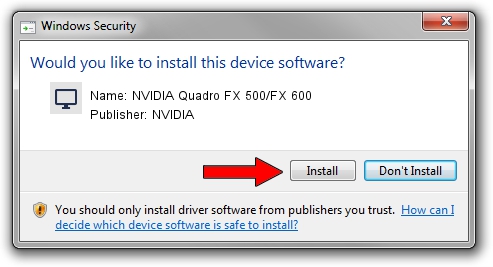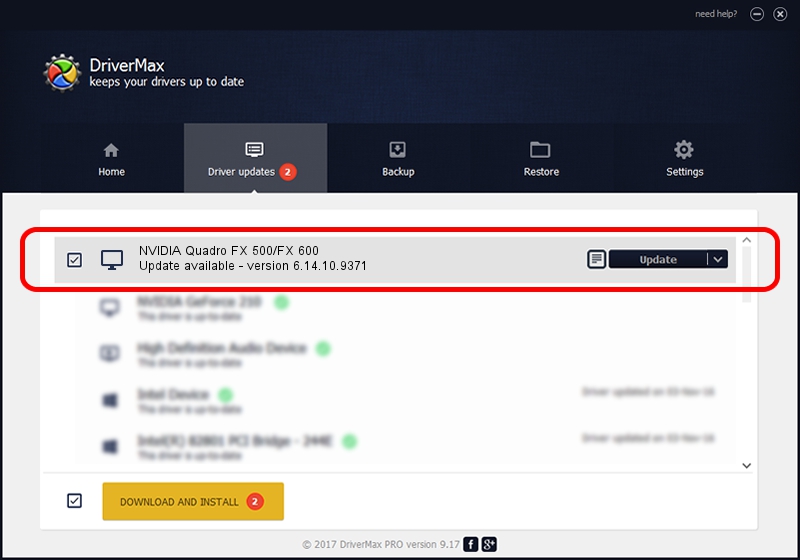Advertising seems to be blocked by your browser.
The ads help us provide this software and web site to you for free.
Please support our project by allowing our site to show ads.
Home /
Manufacturers /
NVIDIA /
NVIDIA Quadro FX 500/FX 600 /
PCI/VEN_10DE&DEV_032B /
6.14.10.9371 Oct 22, 2006
NVIDIA NVIDIA Quadro FX 500/FX 600 how to download and install the driver
NVIDIA Quadro FX 500/FX 600 is a Display Adapters device. This Windows driver was developed by NVIDIA. The hardware id of this driver is PCI/VEN_10DE&DEV_032B.
1. NVIDIA NVIDIA Quadro FX 500/FX 600 - install the driver manually
- You can download from the link below the driver installer file for the NVIDIA NVIDIA Quadro FX 500/FX 600 driver. The archive contains version 6.14.10.9371 released on 2006-10-22 of the driver.
- Start the driver installer file from a user account with administrative rights. If your User Access Control Service (UAC) is running please confirm the installation of the driver and run the setup with administrative rights.
- Go through the driver installation wizard, which will guide you; it should be pretty easy to follow. The driver installation wizard will scan your computer and will install the right driver.
- When the operation finishes restart your computer in order to use the updated driver. It is as simple as that to install a Windows driver!
This driver was rated with an average of 3.2 stars by 82174 users.
2. How to use DriverMax to install NVIDIA NVIDIA Quadro FX 500/FX 600 driver
The advantage of using DriverMax is that it will setup the driver for you in just a few seconds and it will keep each driver up to date. How can you install a driver using DriverMax? Let's follow a few steps!
- Start DriverMax and press on the yellow button named ~SCAN FOR DRIVER UPDATES NOW~. Wait for DriverMax to analyze each driver on your PC.
- Take a look at the list of available driver updates. Scroll the list down until you find the NVIDIA NVIDIA Quadro FX 500/FX 600 driver. Click the Update button.
- Finished installing the driver!

Jul 15 2016 9:05AM / Written by Dan Armano for DriverMax
follow @danarm