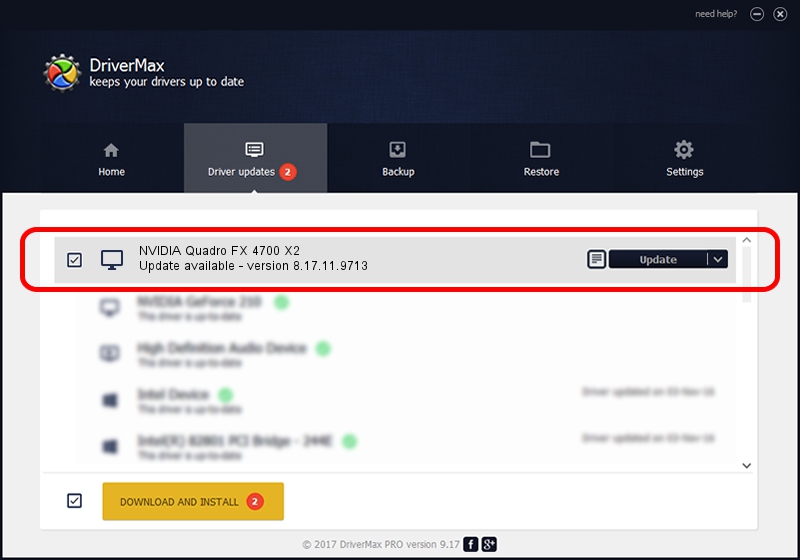Advertising seems to be blocked by your browser.
The ads help us provide this software and web site to you for free.
Please support our project by allowing our site to show ads.
Home /
Manufacturers /
NVIDIA /
NVIDIA Quadro FX 4700 X2 /
PCI/VEN_10DE&DEV_0619 /
8.17.11.9713 Mar 15, 2010
Download and install NVIDIA NVIDIA Quadro FX 4700 X2 driver
NVIDIA Quadro FX 4700 X2 is a Display Adapters device. The developer of this driver was NVIDIA. The hardware id of this driver is PCI/VEN_10DE&DEV_0619; this string has to match your hardware.
1. Manually install NVIDIA NVIDIA Quadro FX 4700 X2 driver
- You can download from the link below the driver installer file for the NVIDIA NVIDIA Quadro FX 4700 X2 driver. The archive contains version 8.17.11.9713 dated 2010-03-15 of the driver.
- Start the driver installer file from a user account with the highest privileges (rights). If your User Access Control (UAC) is enabled please accept of the driver and run the setup with administrative rights.
- Follow the driver installation wizard, which will guide you; it should be quite easy to follow. The driver installation wizard will scan your computer and will install the right driver.
- When the operation finishes shutdown and restart your computer in order to use the updated driver. It is as simple as that to install a Windows driver!
This driver was rated with an average of 3.6 stars by 22804 users.
2. How to install NVIDIA NVIDIA Quadro FX 4700 X2 driver using DriverMax
The most important advantage of using DriverMax is that it will setup the driver for you in just a few seconds and it will keep each driver up to date, not just this one. How easy can you install a driver with DriverMax? Let's follow a few steps!
- Open DriverMax and press on the yellow button that says ~SCAN FOR DRIVER UPDATES NOW~. Wait for DriverMax to scan and analyze each driver on your PC.
- Take a look at the list of detected driver updates. Search the list until you find the NVIDIA NVIDIA Quadro FX 4700 X2 driver. Click the Update button.
- That's it, you installed your first driver!

Jun 20 2016 12:48PM / Written by Dan Armano for DriverMax
follow @danarm