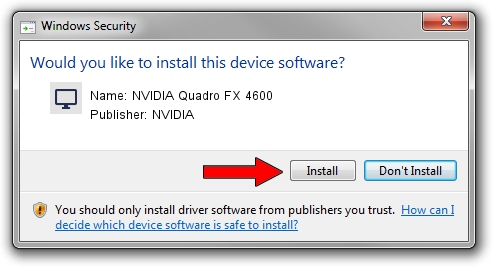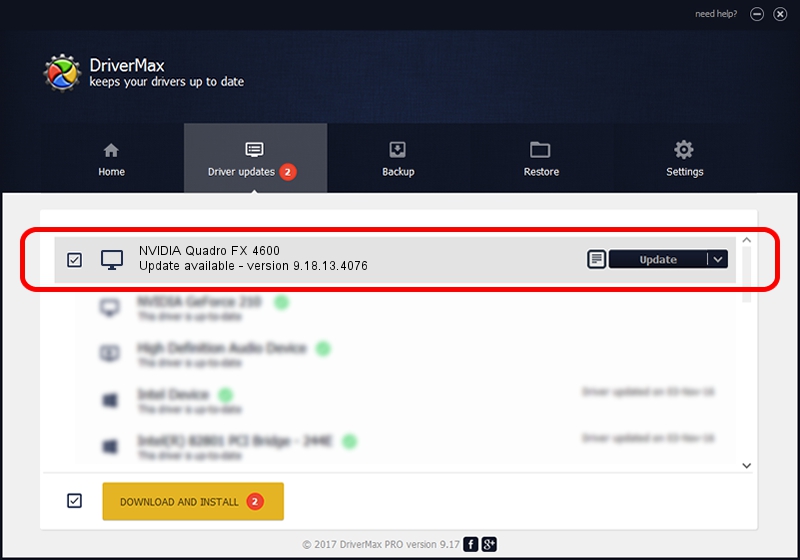Advertising seems to be blocked by your browser.
The ads help us provide this software and web site to you for free.
Please support our project by allowing our site to show ads.
Home /
Manufacturers /
NVIDIA /
NVIDIA Quadro FX 4600 /
PCI/VEN_10DE&DEV_019E /
9.18.13.4076 Aug 26, 2014
Driver for NVIDIA NVIDIA Quadro FX 4600 - downloading and installing it
NVIDIA Quadro FX 4600 is a Display Adapters device. This Windows driver was developed by NVIDIA. PCI/VEN_10DE&DEV_019E is the matching hardware id of this device.
1. Install NVIDIA NVIDIA Quadro FX 4600 driver manually
- Download the driver setup file for NVIDIA NVIDIA Quadro FX 4600 driver from the location below. This is the download link for the driver version 9.18.13.4076 released on 2014-08-26.
- Run the driver installation file from a Windows account with the highest privileges (rights). If your User Access Control Service (UAC) is running then you will have to accept of the driver and run the setup with administrative rights.
- Follow the driver installation wizard, which should be pretty straightforward. The driver installation wizard will analyze your PC for compatible devices and will install the driver.
- Shutdown and restart your PC and enjoy the fresh driver, as you can see it was quite smple.
This driver was installed by many users and received an average rating of 3.6 stars out of 33396 votes.
2. The easy way: using DriverMax to install NVIDIA NVIDIA Quadro FX 4600 driver
The most important advantage of using DriverMax is that it will setup the driver for you in the easiest possible way and it will keep each driver up to date, not just this one. How easy can you install a driver using DriverMax? Let's follow a few steps!
- Start DriverMax and push on the yellow button that says ~SCAN FOR DRIVER UPDATES NOW~. Wait for DriverMax to scan and analyze each driver on your computer.
- Take a look at the list of detected driver updates. Search the list until you locate the NVIDIA NVIDIA Quadro FX 4600 driver. Click the Update button.
- That's it, you installed your first driver!