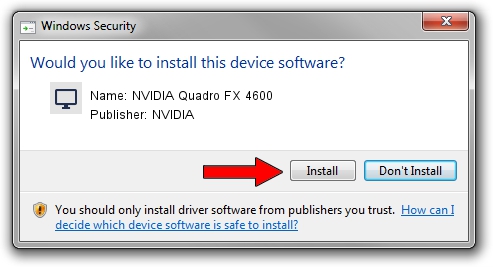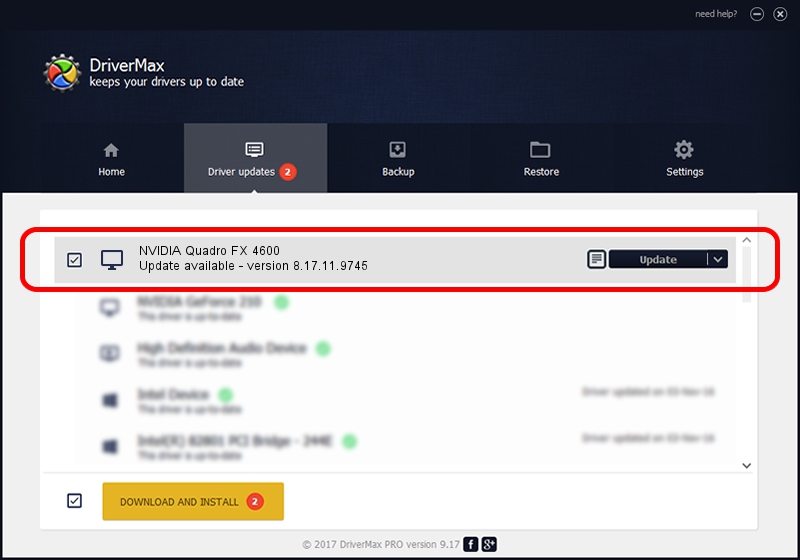Advertising seems to be blocked by your browser.
The ads help us provide this software and web site to you for free.
Please support our project by allowing our site to show ads.
Home /
Manufacturers /
NVIDIA /
NVIDIA Quadro FX 4600 /
PCI/VEN_10DE&DEV_019E /
8.17.11.9745 Apr 03, 2010
NVIDIA NVIDIA Quadro FX 4600 how to download and install the driver
NVIDIA Quadro FX 4600 is a Display Adapters hardware device. This Windows driver was developed by NVIDIA. In order to make sure you are downloading the exact right driver the hardware id is PCI/VEN_10DE&DEV_019E.
1. NVIDIA NVIDIA Quadro FX 4600 - install the driver manually
- Download the driver setup file for NVIDIA NVIDIA Quadro FX 4600 driver from the location below. This download link is for the driver version 8.17.11.9745 dated 2010-04-03.
- Start the driver setup file from a Windows account with administrative rights. If your User Access Control Service (UAC) is started then you will have to confirm the installation of the driver and run the setup with administrative rights.
- Follow the driver setup wizard, which should be quite easy to follow. The driver setup wizard will scan your PC for compatible devices and will install the driver.
- Restart your PC and enjoy the new driver, it is as simple as that.
This driver received an average rating of 3.6 stars out of 40384 votes.
2. Installing the NVIDIA NVIDIA Quadro FX 4600 driver using DriverMax: the easy way
The advantage of using DriverMax is that it will install the driver for you in just a few seconds and it will keep each driver up to date, not just this one. How can you install a driver with DriverMax? Let's take a look!
- Open DriverMax and press on the yellow button that says ~SCAN FOR DRIVER UPDATES NOW~. Wait for DriverMax to analyze each driver on your computer.
- Take a look at the list of detected driver updates. Search the list until you locate the NVIDIA NVIDIA Quadro FX 4600 driver. Click on Update.
- That's all, the driver is now installed!

Jul 20 2016 6:20PM / Written by Andreea Kartman for DriverMax
follow @DeeaKartman