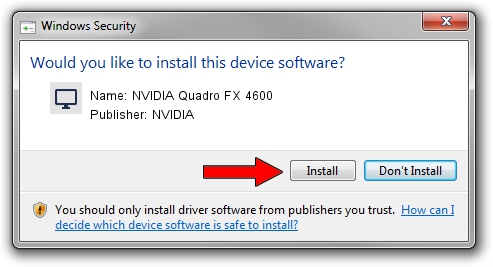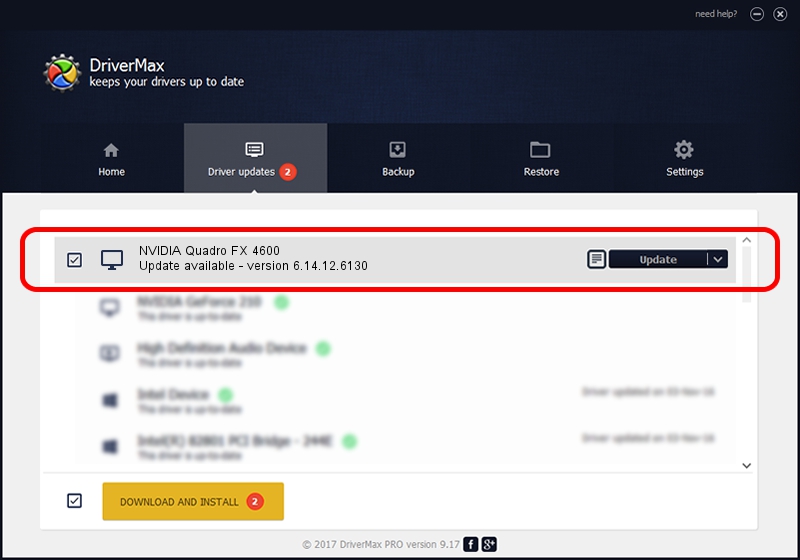Advertising seems to be blocked by your browser.
The ads help us provide this software and web site to you for free.
Please support our project by allowing our site to show ads.
Home /
Manufacturers /
NVIDIA /
NVIDIA Quadro FX 4600 /
PCI/VEN_10DE&DEV_019E /
6.14.12.6130 Dec 10, 2010
NVIDIA NVIDIA Quadro FX 4600 driver download and installation
NVIDIA Quadro FX 4600 is a Display Adapters device. This driver was developed by NVIDIA. In order to make sure you are downloading the exact right driver the hardware id is PCI/VEN_10DE&DEV_019E.
1. How to manually install NVIDIA NVIDIA Quadro FX 4600 driver
- Download the setup file for NVIDIA NVIDIA Quadro FX 4600 driver from the link below. This download link is for the driver version 6.14.12.6130 dated 2010-12-10.
- Start the driver installation file from a Windows account with the highest privileges (rights). If your User Access Control (UAC) is enabled then you will have to confirm the installation of the driver and run the setup with administrative rights.
- Go through the driver setup wizard, which should be pretty straightforward. The driver setup wizard will scan your PC for compatible devices and will install the driver.
- Shutdown and restart your computer and enjoy the updated driver, as you can see it was quite smple.
This driver was installed by many users and received an average rating of 4 stars out of 34831 votes.
2. Installing the NVIDIA NVIDIA Quadro FX 4600 driver using DriverMax: the easy way
The most important advantage of using DriverMax is that it will setup the driver for you in just a few seconds and it will keep each driver up to date. How easy can you install a driver with DriverMax? Let's follow a few steps!
- Start DriverMax and press on the yellow button that says ~SCAN FOR DRIVER UPDATES NOW~. Wait for DriverMax to analyze each driver on your computer.
- Take a look at the list of driver updates. Scroll the list down until you find the NVIDIA NVIDIA Quadro FX 4600 driver. Click the Update button.
- Enjoy using the updated driver! :)

Jul 16 2016 1:40PM / Written by Daniel Statescu for DriverMax
follow @DanielStatescu