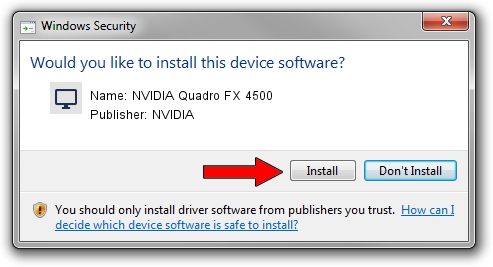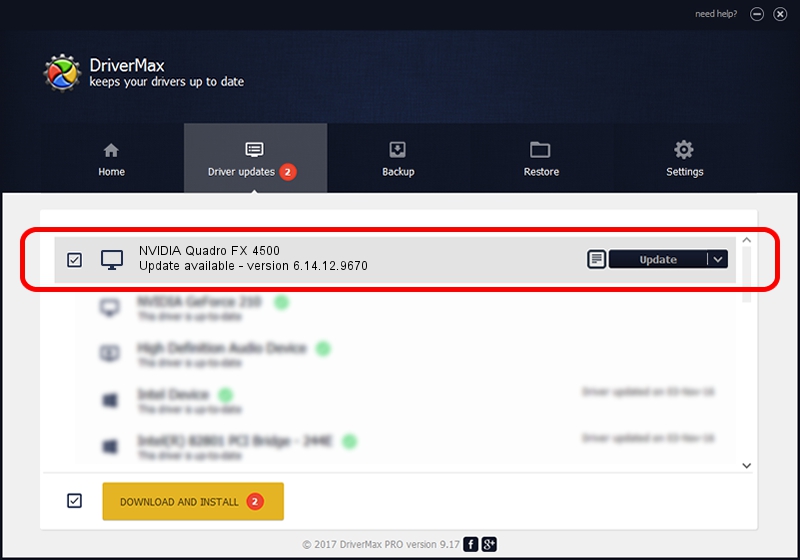Advertising seems to be blocked by your browser.
The ads help us provide this software and web site to you for free.
Please support our project by allowing our site to show ads.
Home /
Manufacturers /
NVIDIA /
NVIDIA Quadro FX 4500 /
PCI/VEN_10DE&DEV_009D /
6.14.12.9670 Apr 27, 2012
Driver for NVIDIA NVIDIA Quadro FX 4500 - downloading and installing it
NVIDIA Quadro FX 4500 is a Display Adapters device. The developer of this driver was NVIDIA. In order to make sure you are downloading the exact right driver the hardware id is PCI/VEN_10DE&DEV_009D.
1. How to manually install NVIDIA NVIDIA Quadro FX 4500 driver
- You can download from the link below the driver setup file for the NVIDIA NVIDIA Quadro FX 4500 driver. The archive contains version 6.14.12.9670 dated 2012-04-27 of the driver.
- Start the driver installer file from a user account with the highest privileges (rights). If your User Access Control Service (UAC) is started please accept of the driver and run the setup with administrative rights.
- Follow the driver installation wizard, which will guide you; it should be pretty easy to follow. The driver installation wizard will scan your computer and will install the right driver.
- When the operation finishes shutdown and restart your computer in order to use the updated driver. As you can see it was quite smple to install a Windows driver!
This driver received an average rating of 4 stars out of 60657 votes.
2. The easy way: using DriverMax to install NVIDIA NVIDIA Quadro FX 4500 driver
The most important advantage of using DriverMax is that it will install the driver for you in just a few seconds and it will keep each driver up to date, not just this one. How can you install a driver with DriverMax? Let's take a look!
- Open DriverMax and press on the yellow button that says ~SCAN FOR DRIVER UPDATES NOW~. Wait for DriverMax to analyze each driver on your PC.
- Take a look at the list of available driver updates. Search the list until you locate the NVIDIA NVIDIA Quadro FX 4500 driver. Click the Update button.
- That's it, you installed your first driver!

Jul 5 2016 1:59PM / Written by Dan Armano for DriverMax
follow @danarm