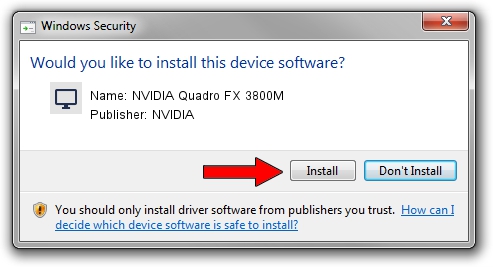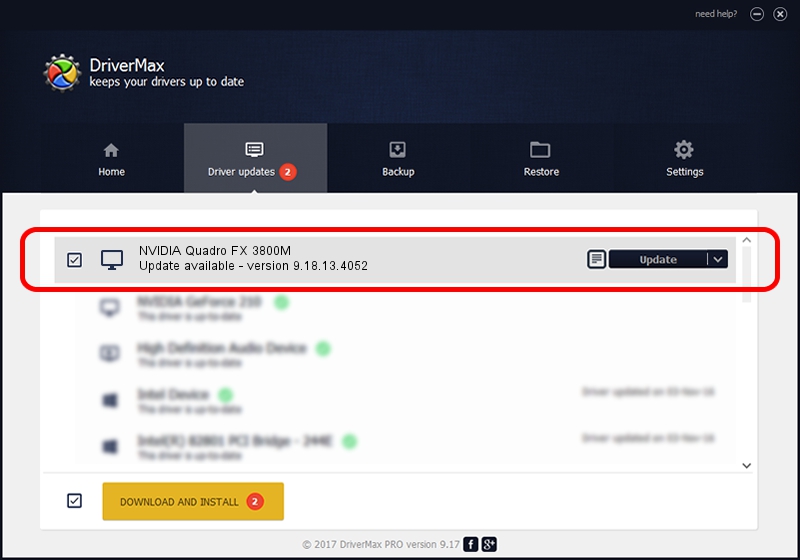Advertising seems to be blocked by your browser.
The ads help us provide this software and web site to you for free.
Please support our project by allowing our site to show ads.
Home /
Manufacturers /
NVIDIA /
NVIDIA Quadro FX 3800M /
PCI/VEN_10DE&DEV_061F&SUBSYS_86871558 /
9.18.13.4052 Jul 02, 2014
NVIDIA NVIDIA Quadro FX 3800M how to download and install the driver
NVIDIA Quadro FX 3800M is a Display Adapters device. The developer of this driver was NVIDIA. The hardware id of this driver is PCI/VEN_10DE&DEV_061F&SUBSYS_86871558; this string has to match your hardware.
1. Install NVIDIA NVIDIA Quadro FX 3800M driver manually
- You can download from the link below the driver installer file for the NVIDIA NVIDIA Quadro FX 3800M driver. The archive contains version 9.18.13.4052 released on 2014-07-02 of the driver.
- Run the driver installer file from a user account with the highest privileges (rights). If your User Access Control (UAC) is started please confirm the installation of the driver and run the setup with administrative rights.
- Go through the driver setup wizard, which will guide you; it should be pretty easy to follow. The driver setup wizard will analyze your PC and will install the right driver.
- When the operation finishes shutdown and restart your computer in order to use the updated driver. It is as simple as that to install a Windows driver!
Driver rating 3.8 stars out of 57312 votes.
2. How to install NVIDIA NVIDIA Quadro FX 3800M driver using DriverMax
The most important advantage of using DriverMax is that it will install the driver for you in the easiest possible way and it will keep each driver up to date. How easy can you install a driver with DriverMax? Let's see!
- Open DriverMax and click on the yellow button named ~SCAN FOR DRIVER UPDATES NOW~. Wait for DriverMax to analyze each driver on your computer.
- Take a look at the list of available driver updates. Scroll the list down until you find the NVIDIA NVIDIA Quadro FX 3800M driver. Click on Update.
- Finished installing the driver!