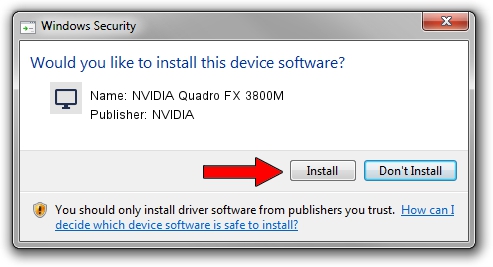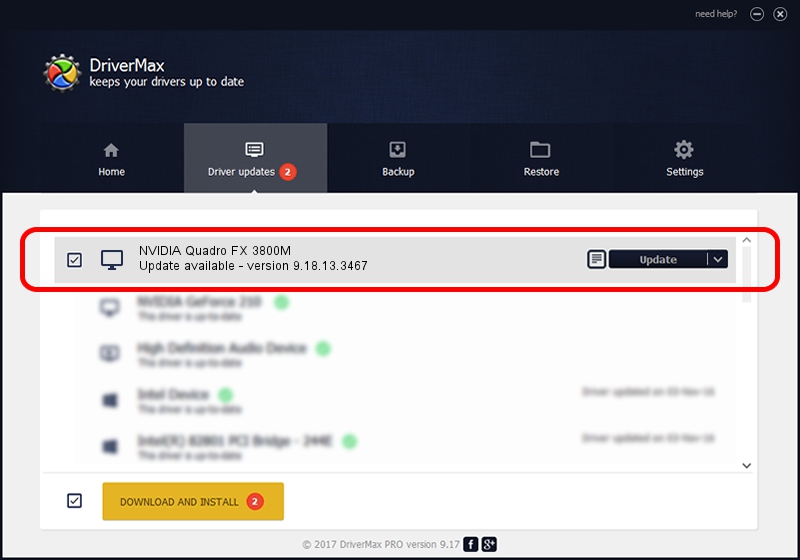Advertising seems to be blocked by your browser.
The ads help us provide this software and web site to you for free.
Please support our project by allowing our site to show ads.
Home /
Manufacturers /
NVIDIA /
NVIDIA Quadro FX 3800M /
PCI/VEN_10DE&DEV_061F&SUBSYS_21A017AA /
9.18.13.3467 Jan 15, 2014
NVIDIA NVIDIA Quadro FX 3800M - two ways of downloading and installing the driver
NVIDIA Quadro FX 3800M is a Display Adapters hardware device. The developer of this driver was NVIDIA. PCI/VEN_10DE&DEV_061F&SUBSYS_21A017AA is the matching hardware id of this device.
1. Install NVIDIA NVIDIA Quadro FX 3800M driver manually
- Download the setup file for NVIDIA NVIDIA Quadro FX 3800M driver from the link below. This is the download link for the driver version 9.18.13.3467 dated 2014-01-15.
- Start the driver setup file from a Windows account with administrative rights. If your UAC (User Access Control) is enabled then you will have to confirm the installation of the driver and run the setup with administrative rights.
- Go through the driver installation wizard, which should be pretty straightforward. The driver installation wizard will analyze your PC for compatible devices and will install the driver.
- Restart your PC and enjoy the fresh driver, as you can see it was quite smple.
This driver was installed by many users and received an average rating of 3.8 stars out of 13516 votes.
2. Installing the NVIDIA NVIDIA Quadro FX 3800M driver using DriverMax: the easy way
The most important advantage of using DriverMax is that it will setup the driver for you in just a few seconds and it will keep each driver up to date, not just this one. How can you install a driver with DriverMax? Let's see!
- Start DriverMax and push on the yellow button that says ~SCAN FOR DRIVER UPDATES NOW~. Wait for DriverMax to analyze each driver on your PC.
- Take a look at the list of driver updates. Scroll the list down until you locate the NVIDIA NVIDIA Quadro FX 3800M driver. Click the Update button.
- That's all, the driver is now installed!

Aug 1 2016 2:55PM / Written by Daniel Statescu for DriverMax
follow @DanielStatescu