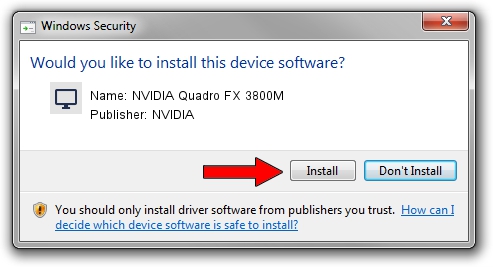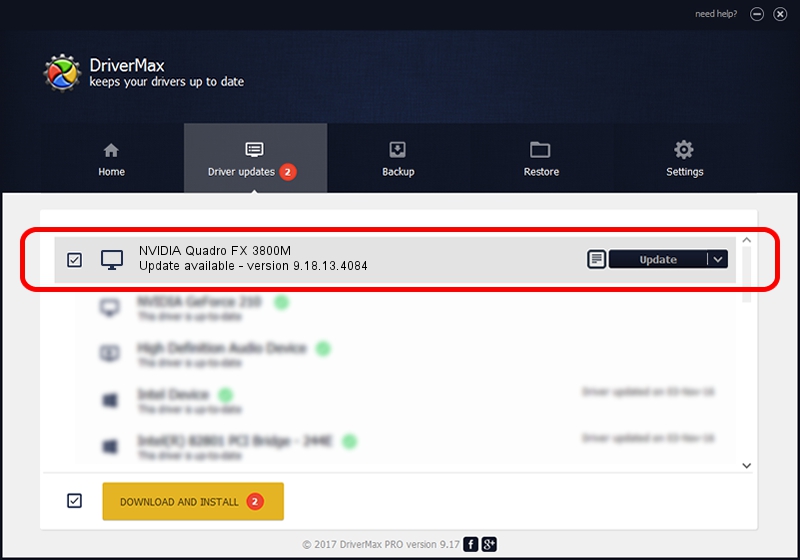Advertising seems to be blocked by your browser.
The ads help us provide this software and web site to you for free.
Please support our project by allowing our site to show ads.
Home /
Manufacturers /
NVIDIA /
NVIDIA Quadro FX 3800M /
PCI/VEN_10DE&DEV_061F&SUBSYS_219F17AA /
9.18.13.4084 Sep 12, 2014
NVIDIA NVIDIA Quadro FX 3800M driver download and installation
NVIDIA Quadro FX 3800M is a Display Adapters device. This Windows driver was developed by NVIDIA. The hardware id of this driver is PCI/VEN_10DE&DEV_061F&SUBSYS_219F17AA; this string has to match your hardware.
1. Install NVIDIA NVIDIA Quadro FX 3800M driver manually
- Download the setup file for NVIDIA NVIDIA Quadro FX 3800M driver from the location below. This download link is for the driver version 9.18.13.4084 dated 2014-09-12.
- Start the driver installation file from a Windows account with the highest privileges (rights). If your User Access Control (UAC) is enabled then you will have to confirm the installation of the driver and run the setup with administrative rights.
- Go through the driver installation wizard, which should be pretty straightforward. The driver installation wizard will scan your PC for compatible devices and will install the driver.
- Shutdown and restart your computer and enjoy the new driver, as you can see it was quite smple.
This driver was rated with an average of 3.6 stars by 35511 users.
2. How to use DriverMax to install NVIDIA NVIDIA Quadro FX 3800M driver
The most important advantage of using DriverMax is that it will setup the driver for you in just a few seconds and it will keep each driver up to date. How easy can you install a driver using DriverMax? Let's see!
- Start DriverMax and push on the yellow button named ~SCAN FOR DRIVER UPDATES NOW~. Wait for DriverMax to scan and analyze each driver on your computer.
- Take a look at the list of available driver updates. Search the list until you find the NVIDIA NVIDIA Quadro FX 3800M driver. Click the Update button.
- Finished installing the driver!

Jun 20 2016 12:48PM / Written by Andreea Kartman for DriverMax
follow @DeeaKartman