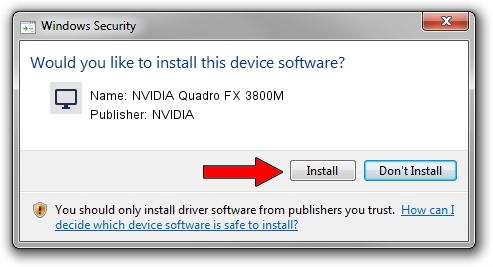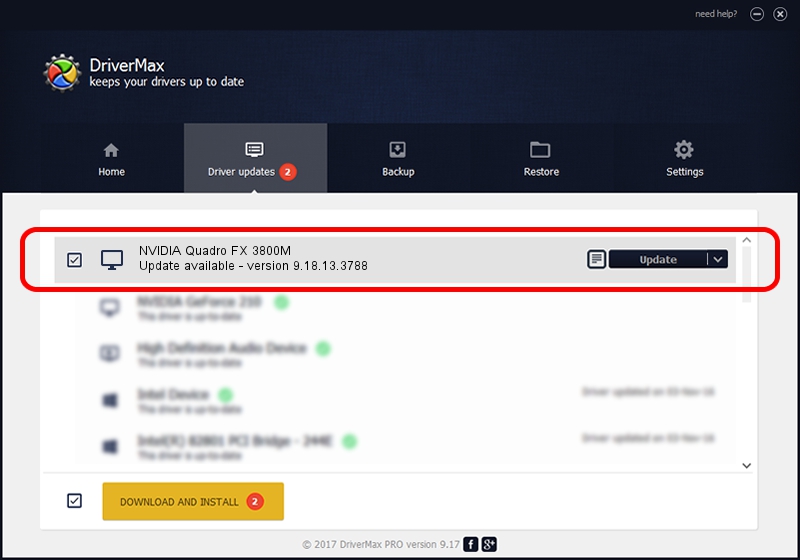Advertising seems to be blocked by your browser.
The ads help us provide this software and web site to you for free.
Please support our project by allowing our site to show ads.
Home /
Manufacturers /
NVIDIA /
NVIDIA Quadro FX 3800M /
PCI/VEN_10DE&DEV_061F&SUBSYS_219F17AA /
9.18.13.3788 May 19, 2014
NVIDIA NVIDIA Quadro FX 3800M how to download and install the driver
NVIDIA Quadro FX 3800M is a Display Adapters device. The developer of this driver was NVIDIA. PCI/VEN_10DE&DEV_061F&SUBSYS_219F17AA is the matching hardware id of this device.
1. How to manually install NVIDIA NVIDIA Quadro FX 3800M driver
- Download the driver setup file for NVIDIA NVIDIA Quadro FX 3800M driver from the location below. This is the download link for the driver version 9.18.13.3788 released on 2014-05-19.
- Start the driver installation file from a Windows account with the highest privileges (rights). If your UAC (User Access Control) is started then you will have to accept of the driver and run the setup with administrative rights.
- Follow the driver setup wizard, which should be pretty straightforward. The driver setup wizard will scan your PC for compatible devices and will install the driver.
- Shutdown and restart your PC and enjoy the fresh driver, it is as simple as that.
This driver was installed by many users and received an average rating of 4 stars out of 17441 votes.
2. How to use DriverMax to install NVIDIA NVIDIA Quadro FX 3800M driver
The most important advantage of using DriverMax is that it will setup the driver for you in just a few seconds and it will keep each driver up to date, not just this one. How can you install a driver using DriverMax? Let's follow a few steps!
- Start DriverMax and click on the yellow button that says ~SCAN FOR DRIVER UPDATES NOW~. Wait for DriverMax to scan and analyze each driver on your computer.
- Take a look at the list of available driver updates. Scroll the list down until you find the NVIDIA NVIDIA Quadro FX 3800M driver. Click the Update button.
- Finished installing the driver!

Jun 27 2016 12:50AM / Written by Dan Armano for DriverMax
follow @danarm