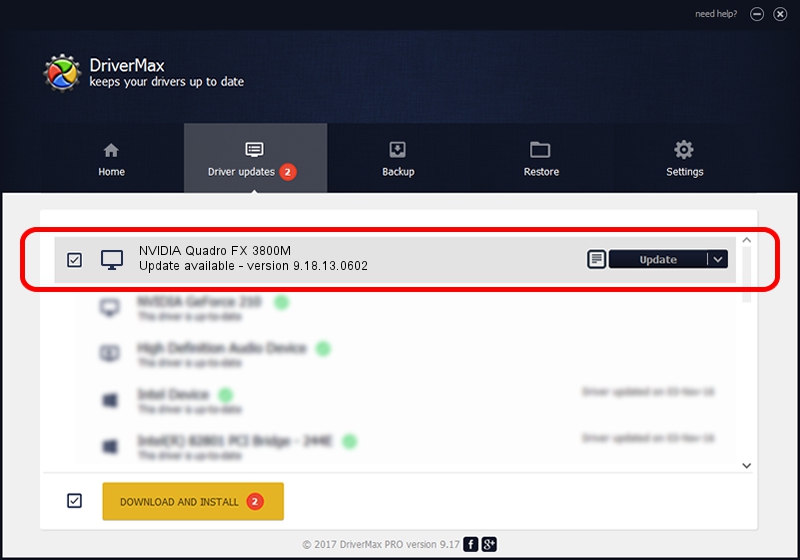Advertising seems to be blocked by your browser.
The ads help us provide this software and web site to you for free.
Please support our project by allowing our site to show ads.
Home /
Manufacturers /
NVIDIA /
NVIDIA Quadro FX 3800M /
PCI/VEN_10DE&DEV_061F&SUBSYS_04A41028 /
9.18.13.0602 Aug 22, 2012
NVIDIA NVIDIA Quadro FX 3800M - two ways of downloading and installing the driver
NVIDIA Quadro FX 3800M is a Display Adapters device. The developer of this driver was NVIDIA. The hardware id of this driver is PCI/VEN_10DE&DEV_061F&SUBSYS_04A41028; this string has to match your hardware.
1. NVIDIA NVIDIA Quadro FX 3800M - install the driver manually
- Download the setup file for NVIDIA NVIDIA Quadro FX 3800M driver from the location below. This download link is for the driver version 9.18.13.0602 released on 2012-08-22.
- Start the driver installation file from a Windows account with the highest privileges (rights). If your UAC (User Access Control) is started then you will have to confirm the installation of the driver and run the setup with administrative rights.
- Follow the driver installation wizard, which should be quite straightforward. The driver installation wizard will scan your PC for compatible devices and will install the driver.
- Shutdown and restart your PC and enjoy the updated driver, as you can see it was quite smple.
This driver received an average rating of 3.9 stars out of 70745 votes.
2. How to install NVIDIA NVIDIA Quadro FX 3800M driver using DriverMax
The most important advantage of using DriverMax is that it will install the driver for you in the easiest possible way and it will keep each driver up to date, not just this one. How can you install a driver with DriverMax? Let's follow a few steps!
- Start DriverMax and click on the yellow button that says ~SCAN FOR DRIVER UPDATES NOW~. Wait for DriverMax to scan and analyze each driver on your PC.
- Take a look at the list of detected driver updates. Search the list until you locate the NVIDIA NVIDIA Quadro FX 3800M driver. Click on Update.
- Enjoy using the updated driver! :)

Jul 21 2016 3:54PM / Written by Andreea Kartman for DriverMax
follow @DeeaKartman