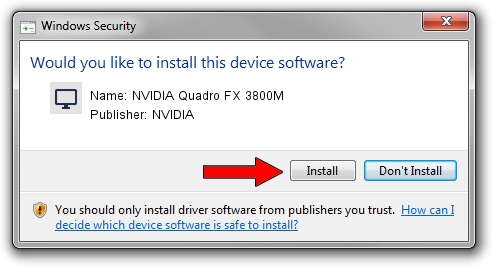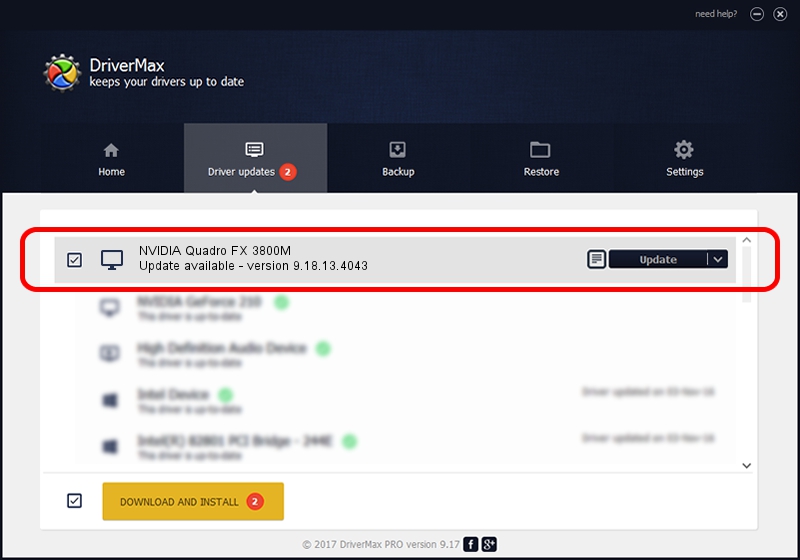Advertising seems to be blocked by your browser.
The ads help us provide this software and web site to you for free.
Please support our project by allowing our site to show ads.
Home /
Manufacturers /
NVIDIA /
NVIDIA Quadro FX 3800M /
PCI/VEN_10DE&DEV_061F&SUBSYS_02EF1028 /
9.18.13.4043 Jun 12, 2014
NVIDIA NVIDIA Quadro FX 3800M driver download and installation
NVIDIA Quadro FX 3800M is a Display Adapters device. This Windows driver was developed by NVIDIA. In order to make sure you are downloading the exact right driver the hardware id is PCI/VEN_10DE&DEV_061F&SUBSYS_02EF1028.
1. NVIDIA NVIDIA Quadro FX 3800M driver - how to install it manually
- Download the driver setup file for NVIDIA NVIDIA Quadro FX 3800M driver from the link below. This is the download link for the driver version 9.18.13.4043 released on 2014-06-12.
- Start the driver installation file from a Windows account with administrative rights. If your User Access Control (UAC) is running then you will have to confirm the installation of the driver and run the setup with administrative rights.
- Go through the driver setup wizard, which should be quite straightforward. The driver setup wizard will analyze your PC for compatible devices and will install the driver.
- Shutdown and restart your PC and enjoy the new driver, as you can see it was quite smple.
This driver was rated with an average of 3.7 stars by 71965 users.
2. Installing the NVIDIA NVIDIA Quadro FX 3800M driver using DriverMax: the easy way
The advantage of using DriverMax is that it will setup the driver for you in the easiest possible way and it will keep each driver up to date, not just this one. How easy can you install a driver with DriverMax? Let's take a look!
- Start DriverMax and press on the yellow button named ~SCAN FOR DRIVER UPDATES NOW~. Wait for DriverMax to scan and analyze each driver on your computer.
- Take a look at the list of driver updates. Search the list until you locate the NVIDIA NVIDIA Quadro FX 3800M driver. Click on Update.
- Finished installing the driver!

Jun 29 2016 4:00PM / Written by Dan Armano for DriverMax
follow @danarm