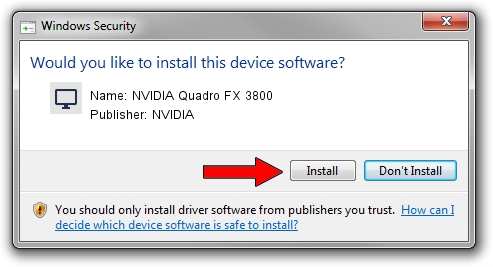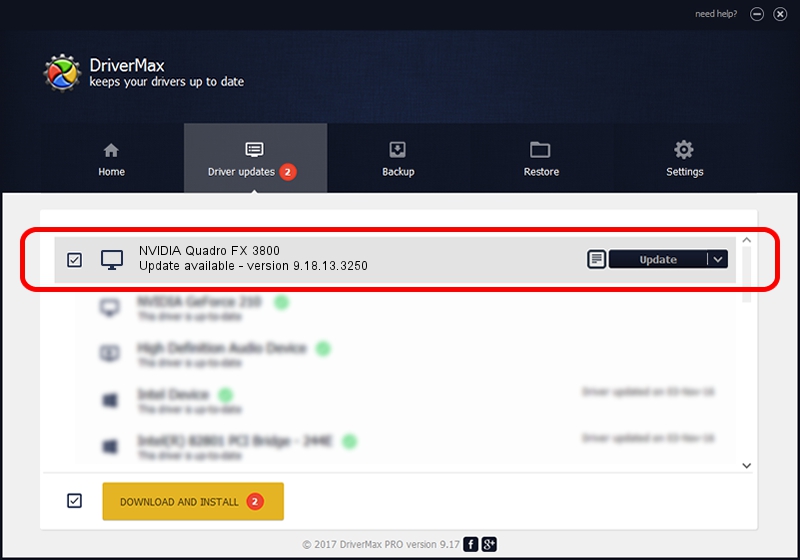Advertising seems to be blocked by your browser.
The ads help us provide this software and web site to you for free.
Please support our project by allowing our site to show ads.
Home /
Manufacturers /
NVIDIA /
NVIDIA Quadro FX 3800 /
PCI/VEN_10DE&DEV_05FF /
9.18.13.3250 Jan 24, 2014
NVIDIA NVIDIA Quadro FX 3800 - two ways of downloading and installing the driver
NVIDIA Quadro FX 3800 is a Display Adapters device. This Windows driver was developed by NVIDIA. In order to make sure you are downloading the exact right driver the hardware id is PCI/VEN_10DE&DEV_05FF.
1. NVIDIA NVIDIA Quadro FX 3800 - install the driver manually
- Download the setup file for NVIDIA NVIDIA Quadro FX 3800 driver from the location below. This download link is for the driver version 9.18.13.3250 dated 2014-01-24.
- Start the driver installation file from a Windows account with the highest privileges (rights). If your User Access Control Service (UAC) is enabled then you will have to accept of the driver and run the setup with administrative rights.
- Follow the driver installation wizard, which should be quite straightforward. The driver installation wizard will analyze your PC for compatible devices and will install the driver.
- Shutdown and restart your PC and enjoy the updated driver, as you can see it was quite smple.
This driver was installed by many users and received an average rating of 3 stars out of 39723 votes.
2. How to install NVIDIA NVIDIA Quadro FX 3800 driver using DriverMax
The most important advantage of using DriverMax is that it will install the driver for you in just a few seconds and it will keep each driver up to date, not just this one. How can you install a driver using DriverMax? Let's follow a few steps!
- Start DriverMax and press on the yellow button named ~SCAN FOR DRIVER UPDATES NOW~. Wait for DriverMax to analyze each driver on your computer.
- Take a look at the list of available driver updates. Scroll the list down until you find the NVIDIA NVIDIA Quadro FX 3800 driver. Click the Update button.
- That's all, the driver is now installed!

Jul 12 2016 2:55AM / Written by Andreea Kartman for DriverMax
follow @DeeaKartman