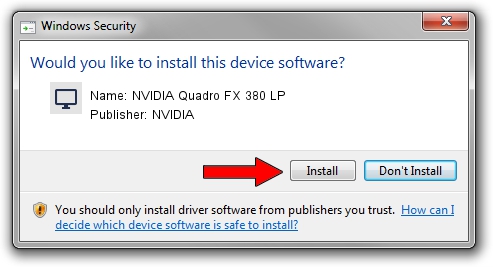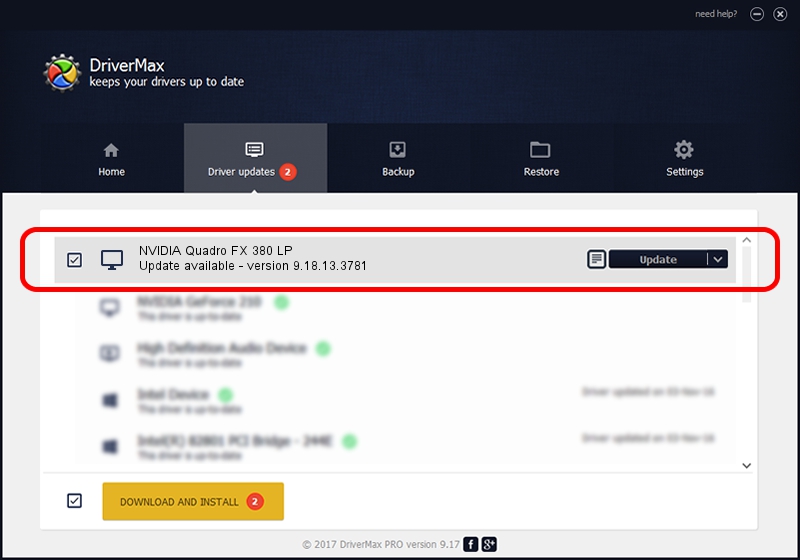Advertising seems to be blocked by your browser.
The ads help us provide this software and web site to you for free.
Please support our project by allowing our site to show ads.
Home /
Manufacturers /
NVIDIA /
NVIDIA Quadro FX 380 LP /
PCI/VEN_10DE&DEV_0A78 /
9.18.13.3781 May 12, 2014
NVIDIA NVIDIA Quadro FX 380 LP - two ways of downloading and installing the driver
NVIDIA Quadro FX 380 LP is a Display Adapters device. This Windows driver was developed by NVIDIA. In order to make sure you are downloading the exact right driver the hardware id is PCI/VEN_10DE&DEV_0A78.
1. NVIDIA NVIDIA Quadro FX 380 LP - install the driver manually
- You can download from the link below the driver installer file for the NVIDIA NVIDIA Quadro FX 380 LP driver. The archive contains version 9.18.13.3781 dated 2014-05-12 of the driver.
- Run the driver installer file from a user account with administrative rights. If your User Access Control Service (UAC) is started please accept of the driver and run the setup with administrative rights.
- Go through the driver setup wizard, which will guide you; it should be pretty easy to follow. The driver setup wizard will analyze your PC and will install the right driver.
- When the operation finishes restart your computer in order to use the updated driver. It is as simple as that to install a Windows driver!
This driver was installed by many users and received an average rating of 4 stars out of 66742 votes.
2. The easy way: using DriverMax to install NVIDIA NVIDIA Quadro FX 380 LP driver
The most important advantage of using DriverMax is that it will install the driver for you in the easiest possible way and it will keep each driver up to date, not just this one. How can you install a driver with DriverMax? Let's see!
- Open DriverMax and press on the yellow button named ~SCAN FOR DRIVER UPDATES NOW~. Wait for DriverMax to analyze each driver on your computer.
- Take a look at the list of driver updates. Scroll the list down until you find the NVIDIA NVIDIA Quadro FX 380 LP driver. Click on Update.
- Finished installing the driver!

Jul 2 2016 7:22PM / Written by Andreea Kartman for DriverMax
follow @DeeaKartman