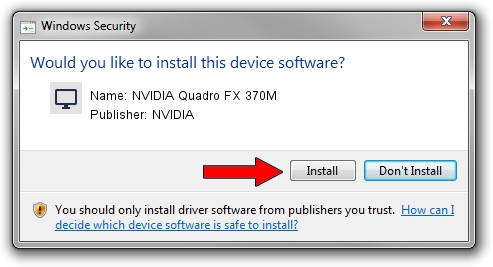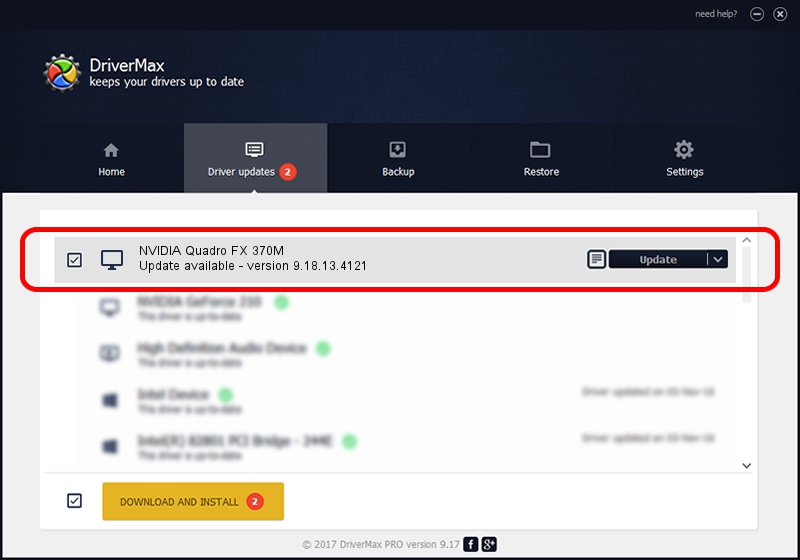Advertising seems to be blocked by your browser.
The ads help us provide this software and web site to you for free.
Please support our project by allowing our site to show ads.
Home /
Manufacturers /
NVIDIA /
NVIDIA Quadro FX 370M /
PCI/VEN_10DE&DEV_06FB&SUBSYS_02341028 /
9.18.13.4121 Nov 25, 2014
NVIDIA NVIDIA Quadro FX 370M - two ways of downloading and installing the driver
NVIDIA Quadro FX 370M is a Display Adapters device. The Windows version of this driver was developed by NVIDIA. PCI/VEN_10DE&DEV_06FB&SUBSYS_02341028 is the matching hardware id of this device.
1. Install NVIDIA NVIDIA Quadro FX 370M driver manually
- Download the setup file for NVIDIA NVIDIA Quadro FX 370M driver from the link below. This is the download link for the driver version 9.18.13.4121 dated 2014-11-25.
- Start the driver setup file from a Windows account with the highest privileges (rights). If your User Access Control (UAC) is started then you will have to accept of the driver and run the setup with administrative rights.
- Go through the driver setup wizard, which should be quite easy to follow. The driver setup wizard will analyze your PC for compatible devices and will install the driver.
- Shutdown and restart your computer and enjoy the updated driver, as you can see it was quite smple.
This driver was installed by many users and received an average rating of 3.4 stars out of 29831 votes.
2. The easy way: using DriverMax to install NVIDIA NVIDIA Quadro FX 370M driver
The most important advantage of using DriverMax is that it will setup the driver for you in just a few seconds and it will keep each driver up to date. How easy can you install a driver using DriverMax? Let's take a look!
- Start DriverMax and click on the yellow button that says ~SCAN FOR DRIVER UPDATES NOW~. Wait for DriverMax to scan and analyze each driver on your computer.
- Take a look at the list of detected driver updates. Scroll the list down until you find the NVIDIA NVIDIA Quadro FX 370M driver. Click on Update.
- Finished installing the driver!

Jun 20 2016 12:48PM / Written by Dan Armano for DriverMax
follow @danarm